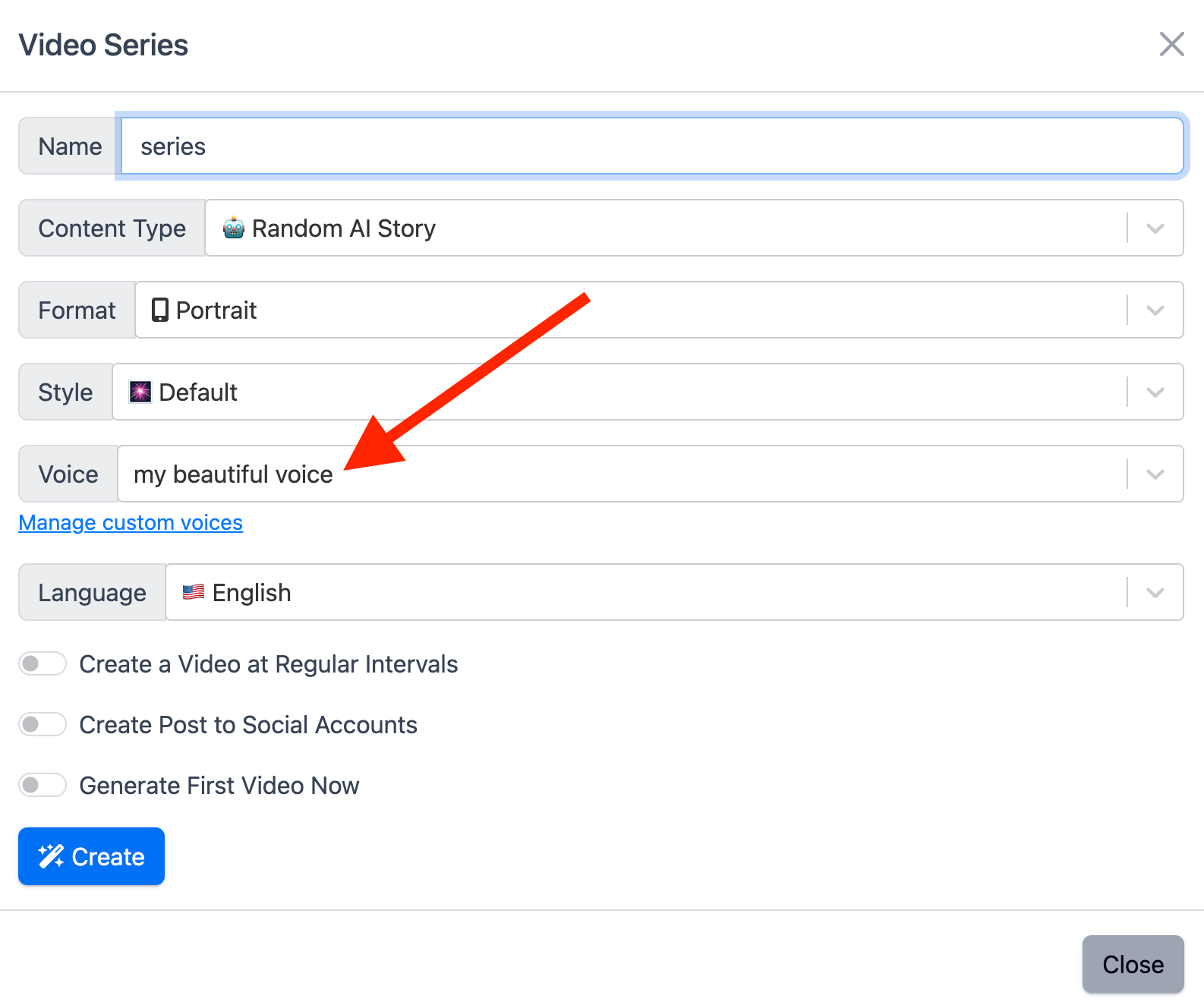Table of contents
Creating AI videos with your unique voice is a straightforward process. Follow these simple steps to clone your voice and use it seamlessly in your faceless video projects:
Access the Voice Management Panel
When generating a faceless video, you will be prompted to select a voice. Click on Manage Custom Voices to open the voice management panel.
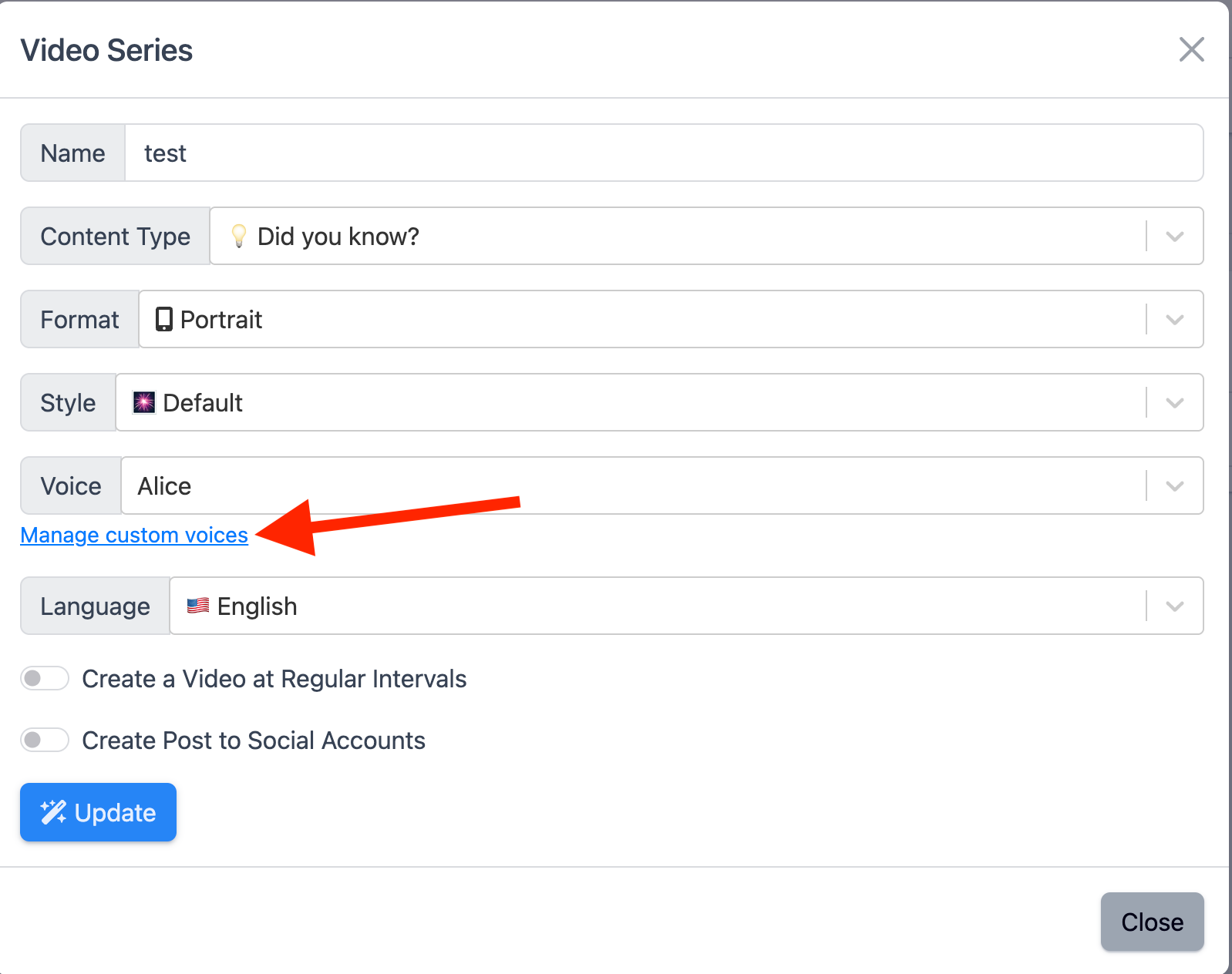
Create a New AI Voice
- Click the New AI Voice button.
- Enter a name for your new voice to easily identify it later.
- Select the Clone Voice option and follow the prompts to upload or record the necessary voice data.
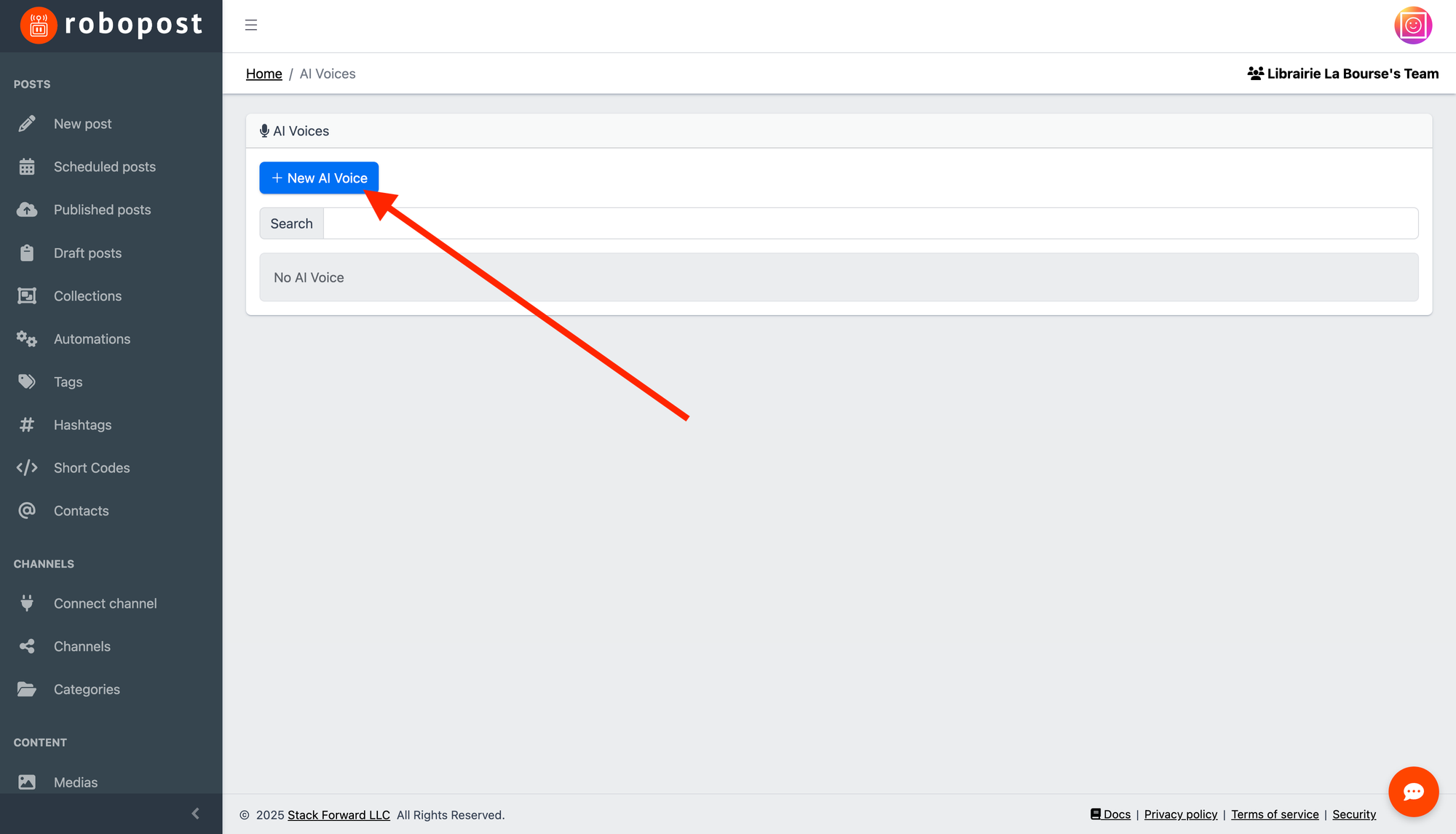
Finalize the Cloning Process
After completing the cloning process, close the voice management tab and return to the video creation form.
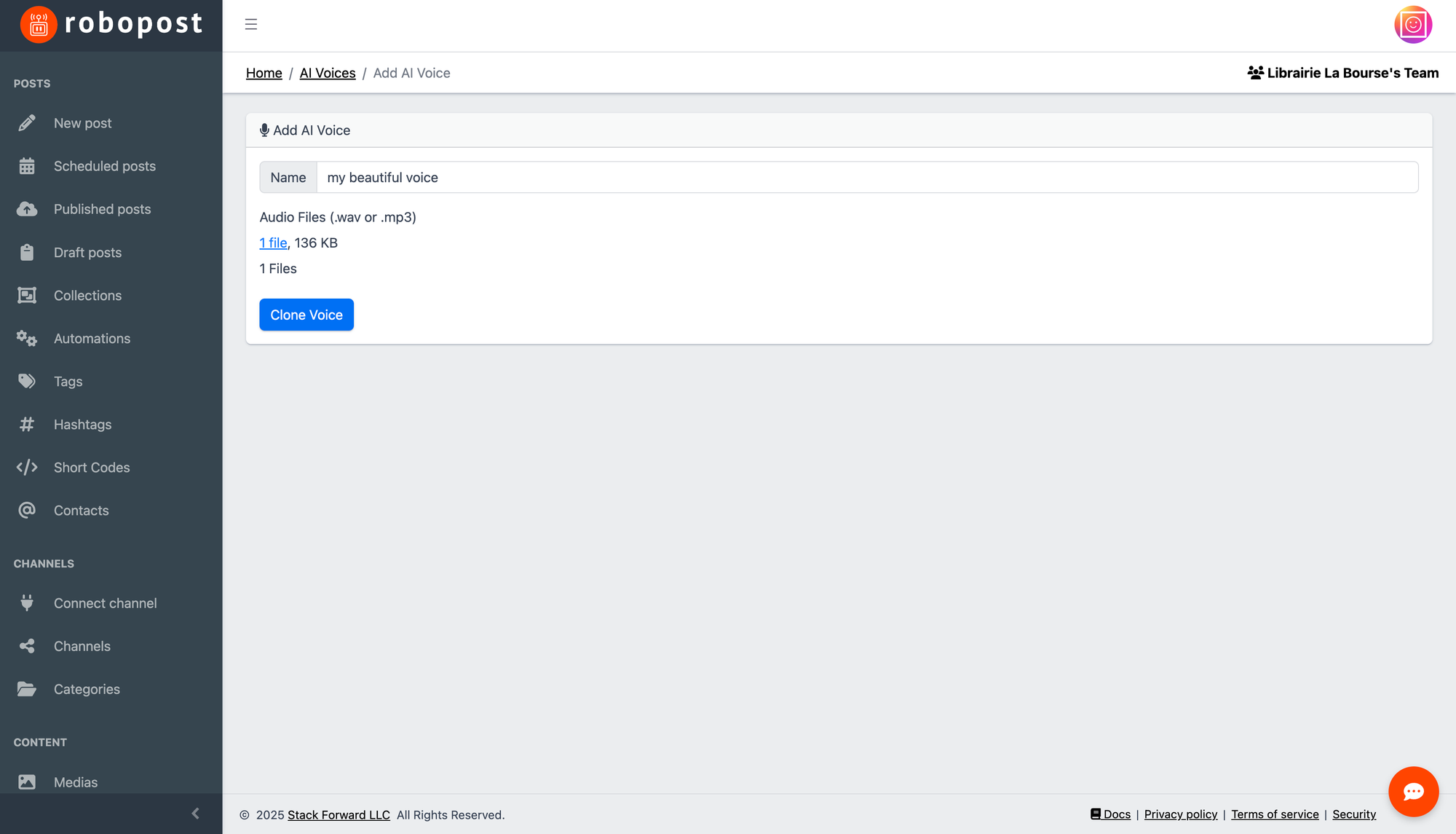
Select Your Cloned Voice
Your newly cloned voice will now appear in the voice selection menu. Simply select it to personalize your AI videos!