Table of contents
Requirements for connecting Instagram profile
- Your Instagram account must be Professional. *¹ You can change its profile type. (Find more at Instagram Help Center)
Connect to Instagram
- Navigate to
CHANNELS > Connect channeland clickInstagram businessbutton. - Please check what is described in the pop-up. You can ignore it if you have already completed above requirements. After you make sure you completed the preparation, then click
Connect. - Log in to your Instagram account.
- Confirm that the following accesses are set to YES, and click
Allow.- View profile and access media (required)
- Access and publish content
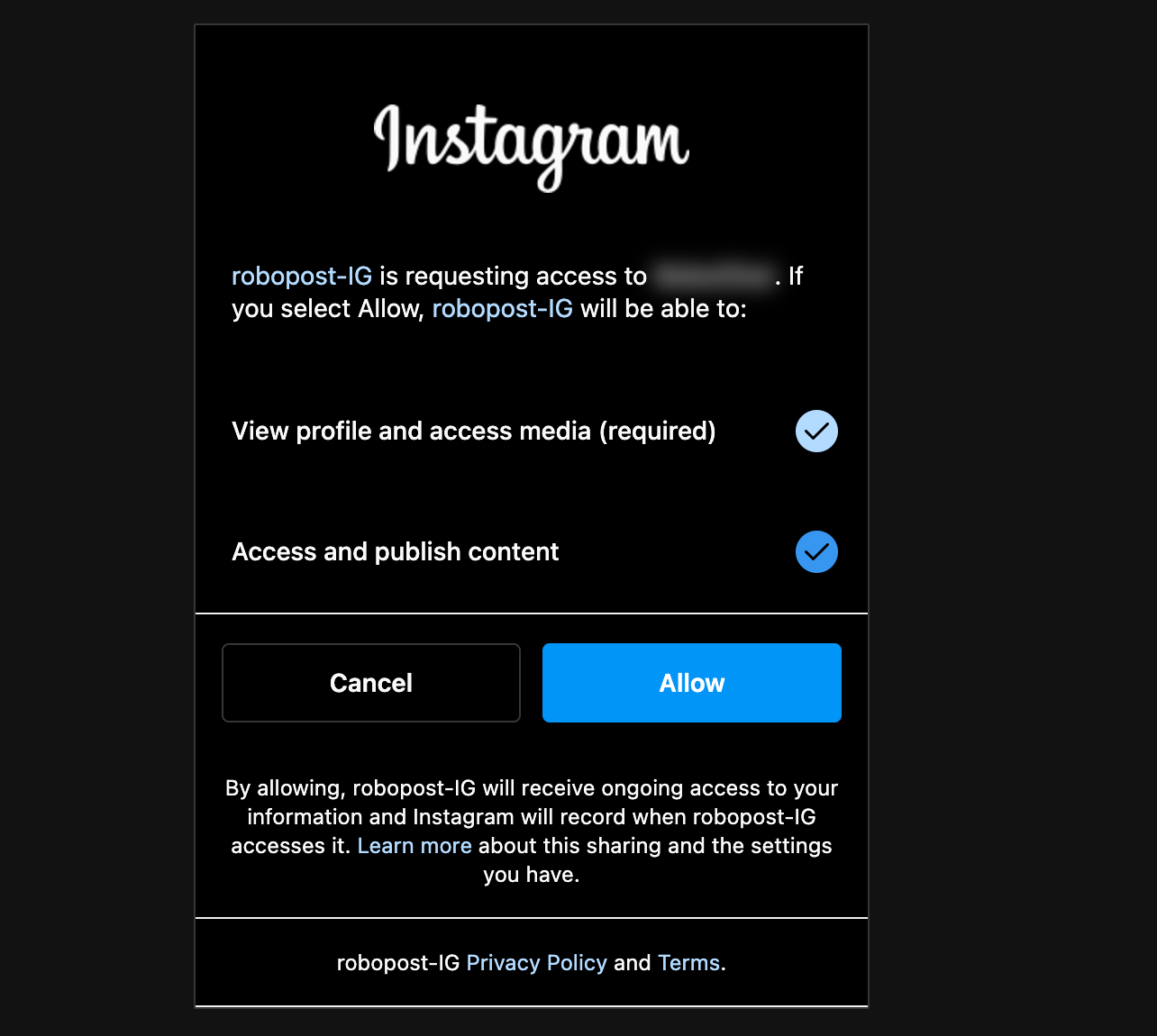
5. Now Robopost has permission to your Instagram Professional Accounts. After the browser forward you to Robopost's page, click CHANNELS > Channels and confirm that the Instagram Professional Accounts you selected are listed.
Notes
*¹: You can connect your Instagram Creator account, but some of our features may not be available due to some limitation from Instagram.



