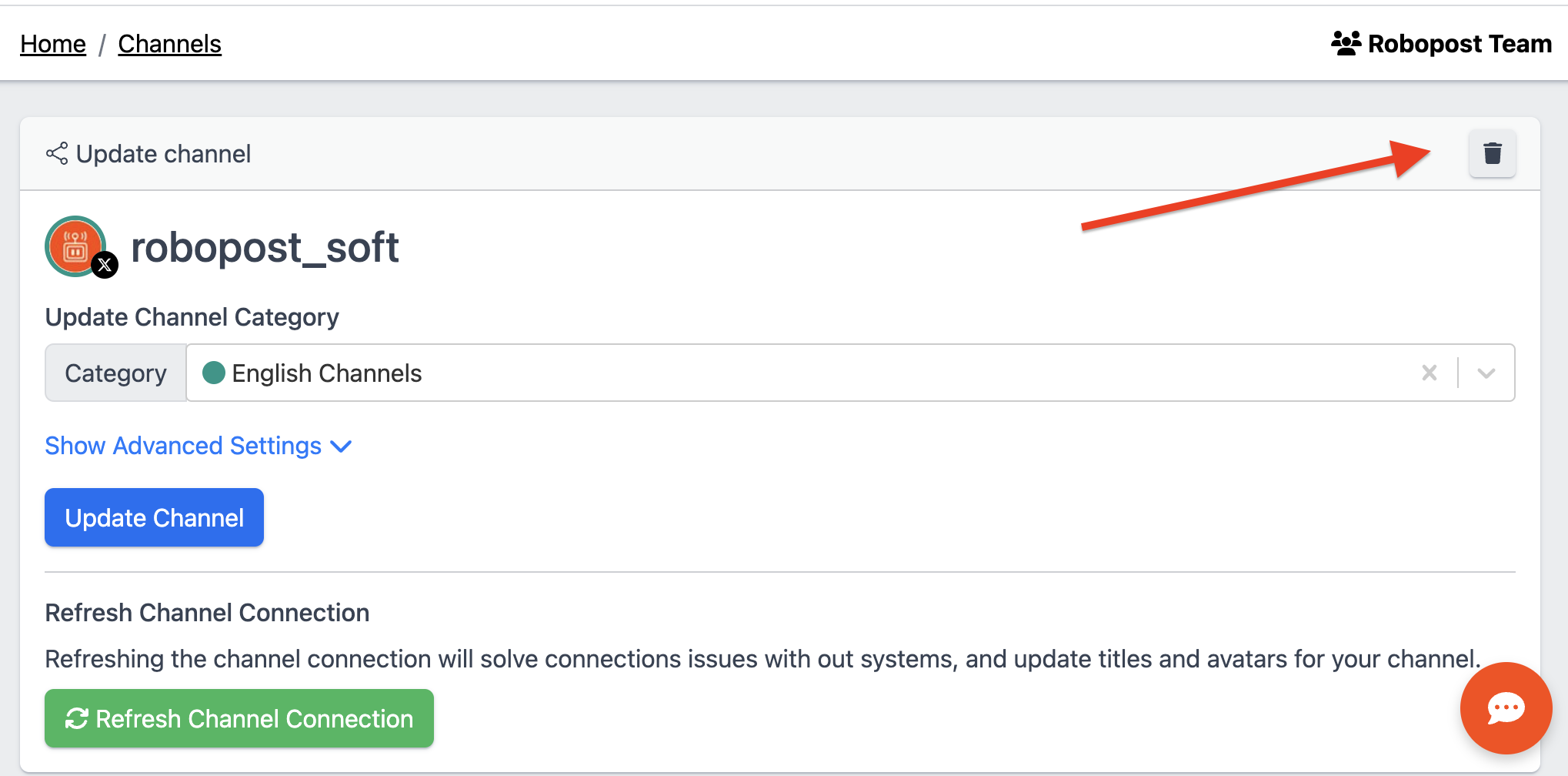Table of contents
Connect X to Robopost
- Open
CHANNELS > Connect channeland clickX (formerly Twitter)button.
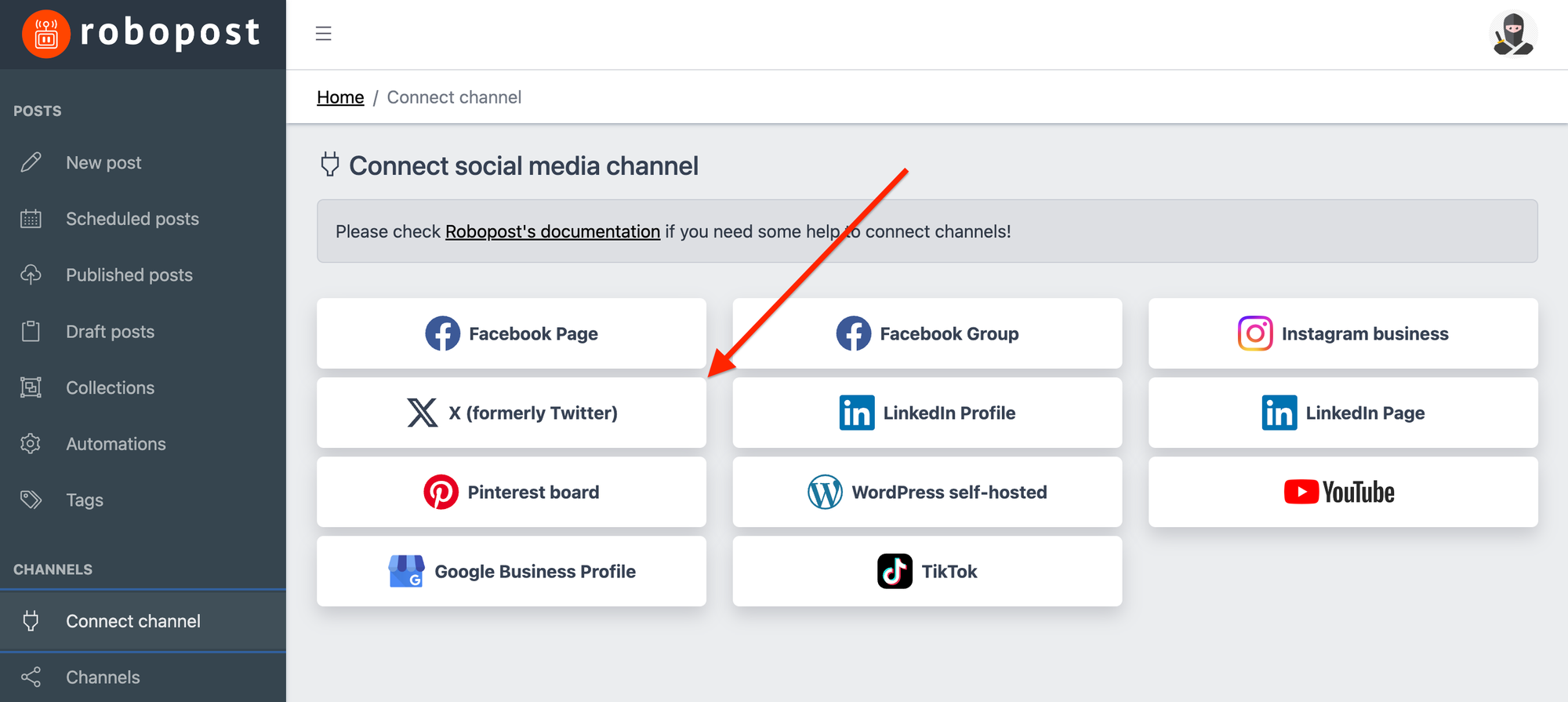
- It will forward you to confirmation page of X. If you agree with what kind of your account's data Robopost can view, please click
Authorize app. - After the browser forward you to Robopost's page, click
CHANNELS > Channelsand confirm that the account is listed.
Note:
To connect multiple X accounts, log out of X and repeat the process for each account. If this doesn’t work, try using incognito mode.
Disconnect your X from Robopost
1. Open CHANNELS > Channels and select the X channel you want to disconnect.
2. Click the trash icon, then confirm by clicking Yes to disconnect the channel.