Table of contents
Requirements for connecting WordPress site
- Your WordPress site should be a Self-Hosted Website.
- Your host supports WordPress version 5.6 or greater. If not, please follow this article.
Connect your WordPress site
- Open the admin page of your WordPress sites and click
Users > Profile.
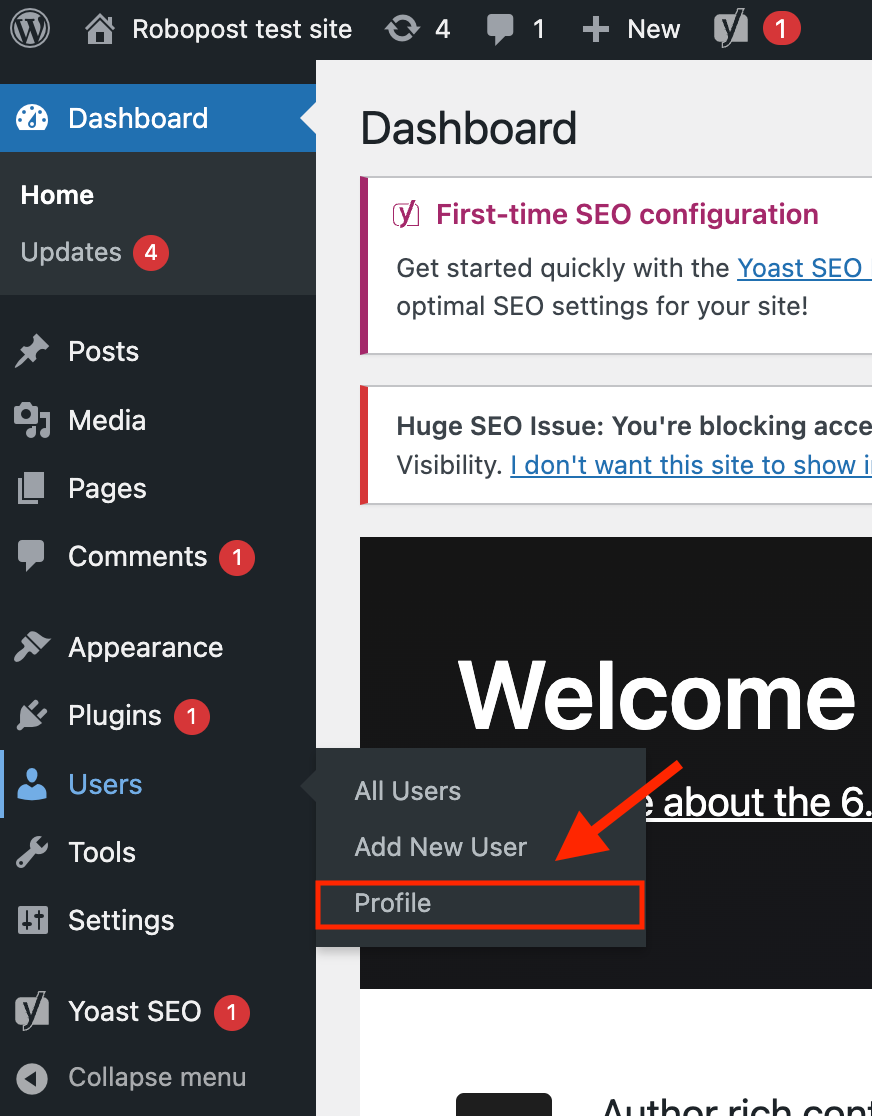
- Scroll down to
Application Passwordssection and add Application Password Name for your site (i.e. Robopost). Then clickAdd New Application Password.
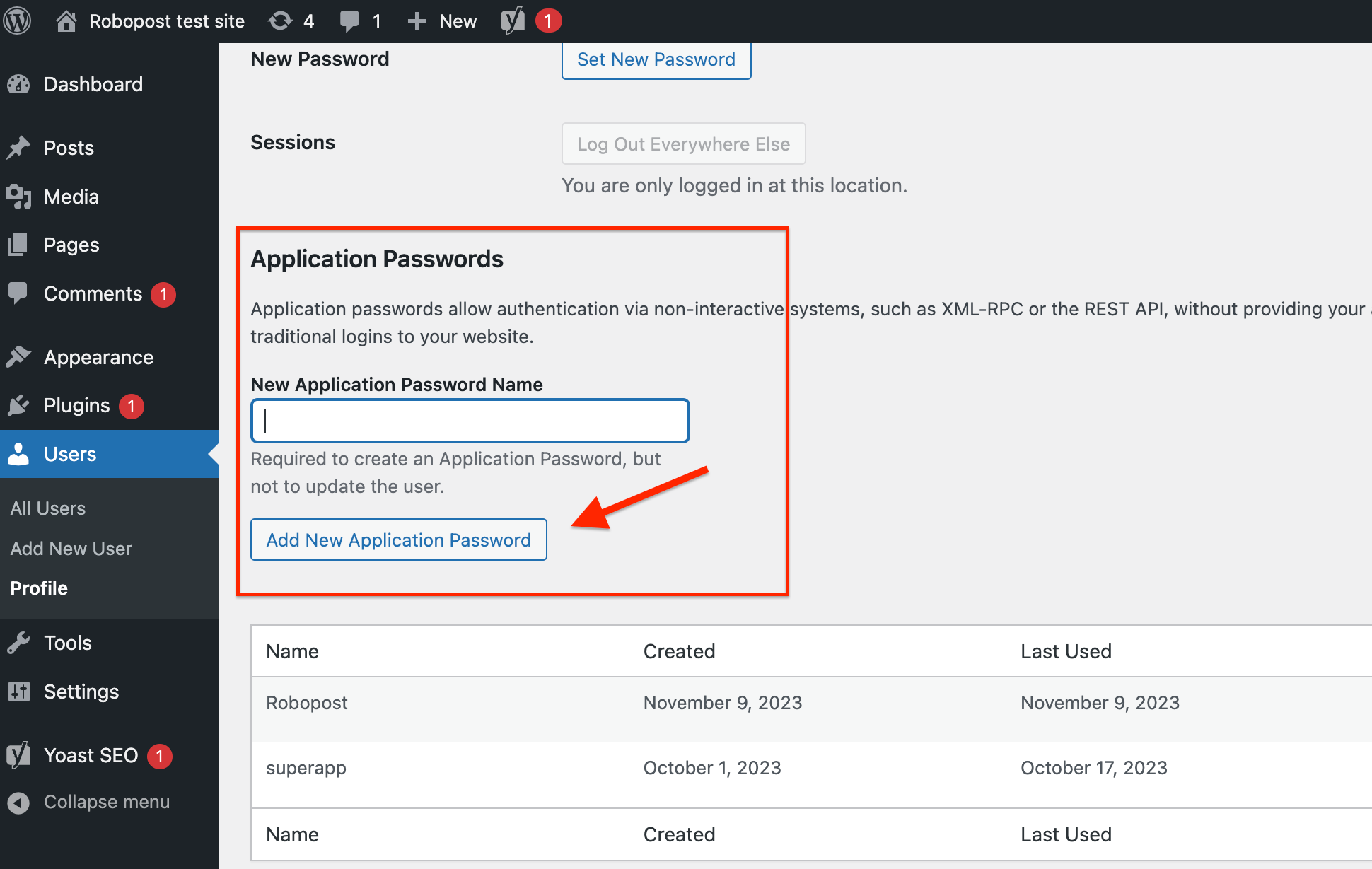
- Save the password shown below
Add New Application Passwordbutton in a secure place.
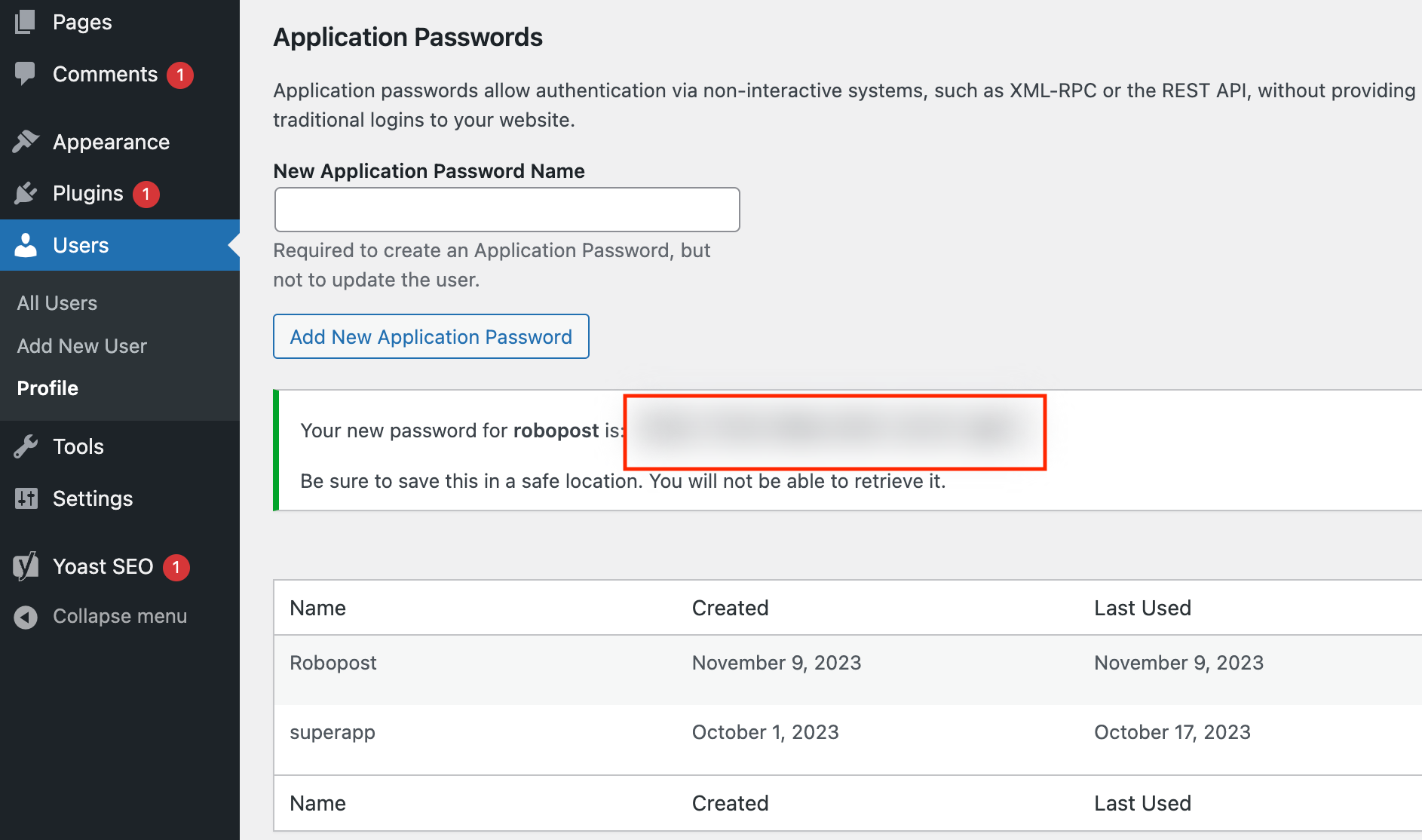
- Let's get back to Robopost. Navigate to
CHANNELS > Connect channeland clickWordPress self-hostedbutton.
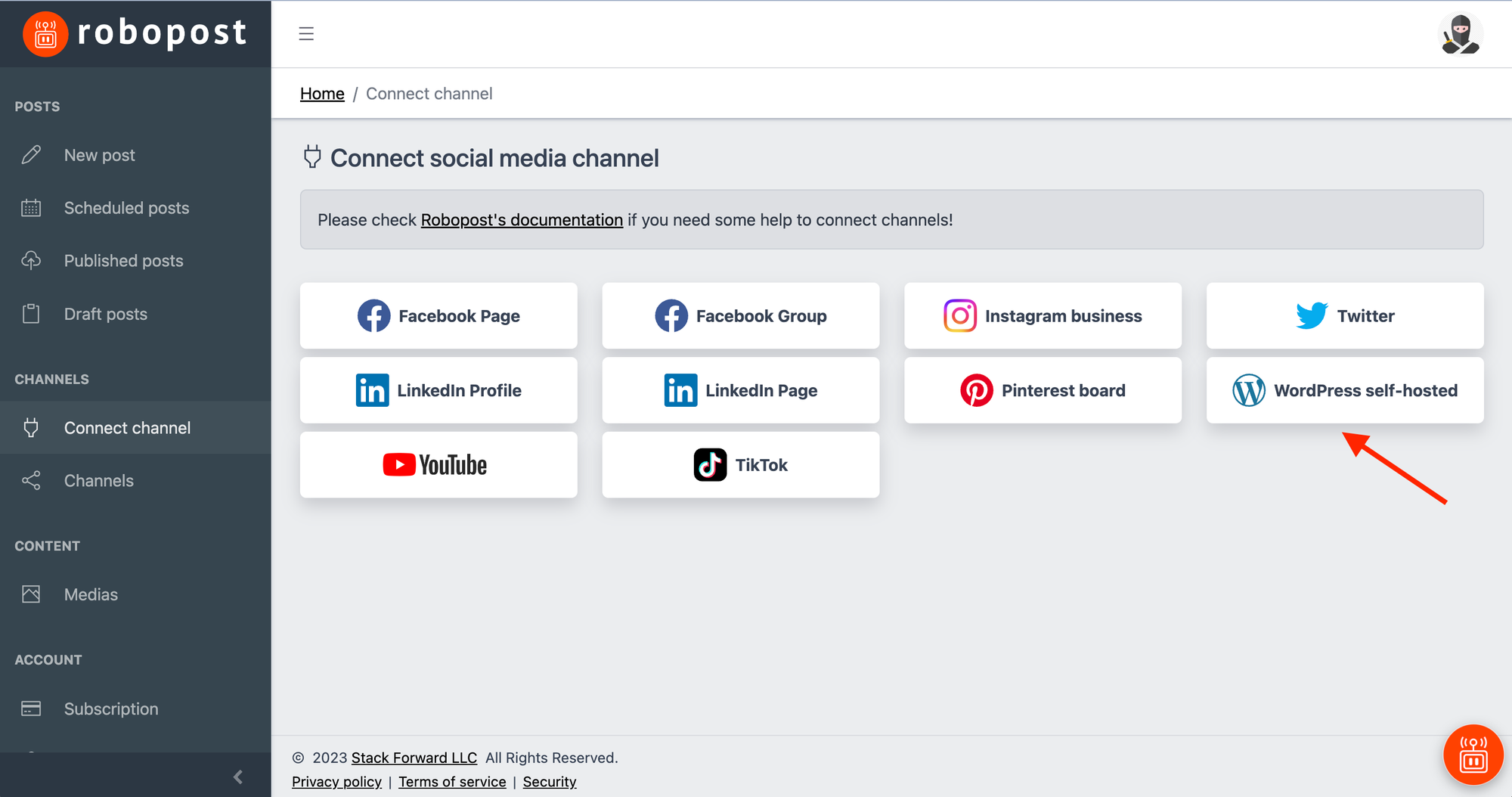
- Enter your site URL, username, and the password you saved in Step 3, then click
Connect. (The user username must be the username of the user, not the application name you have just created)
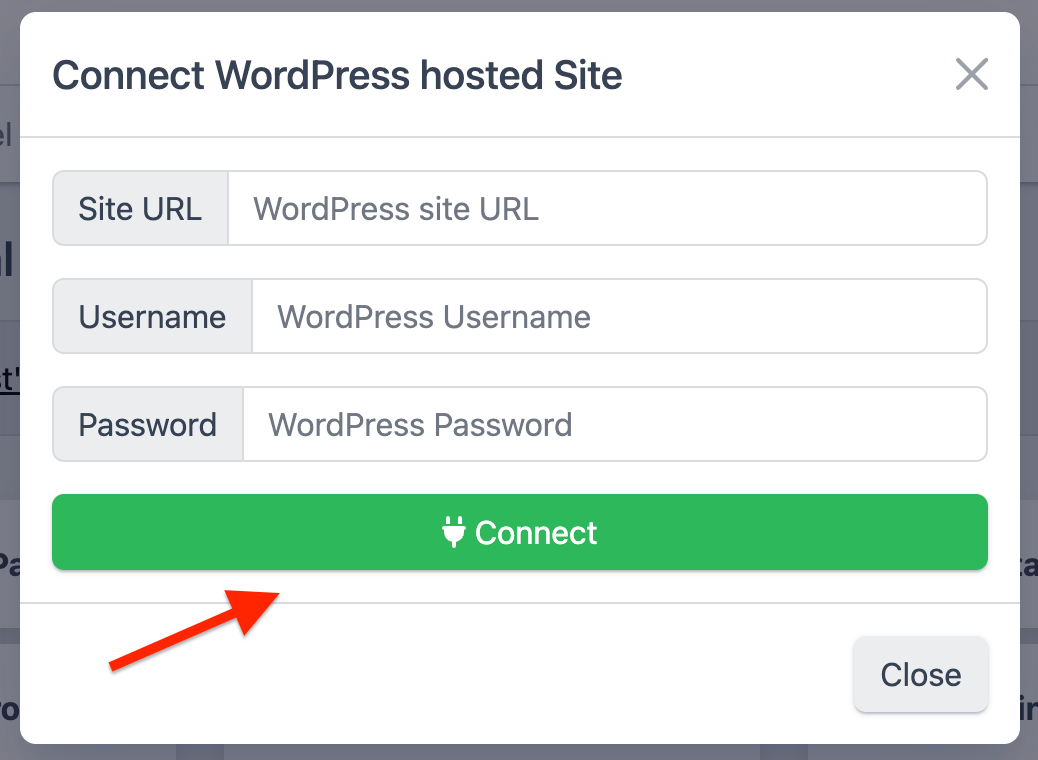
- After the pop-up is closed, click
CHANNELS > Channelsand confirm that the WordPress site is listed.



