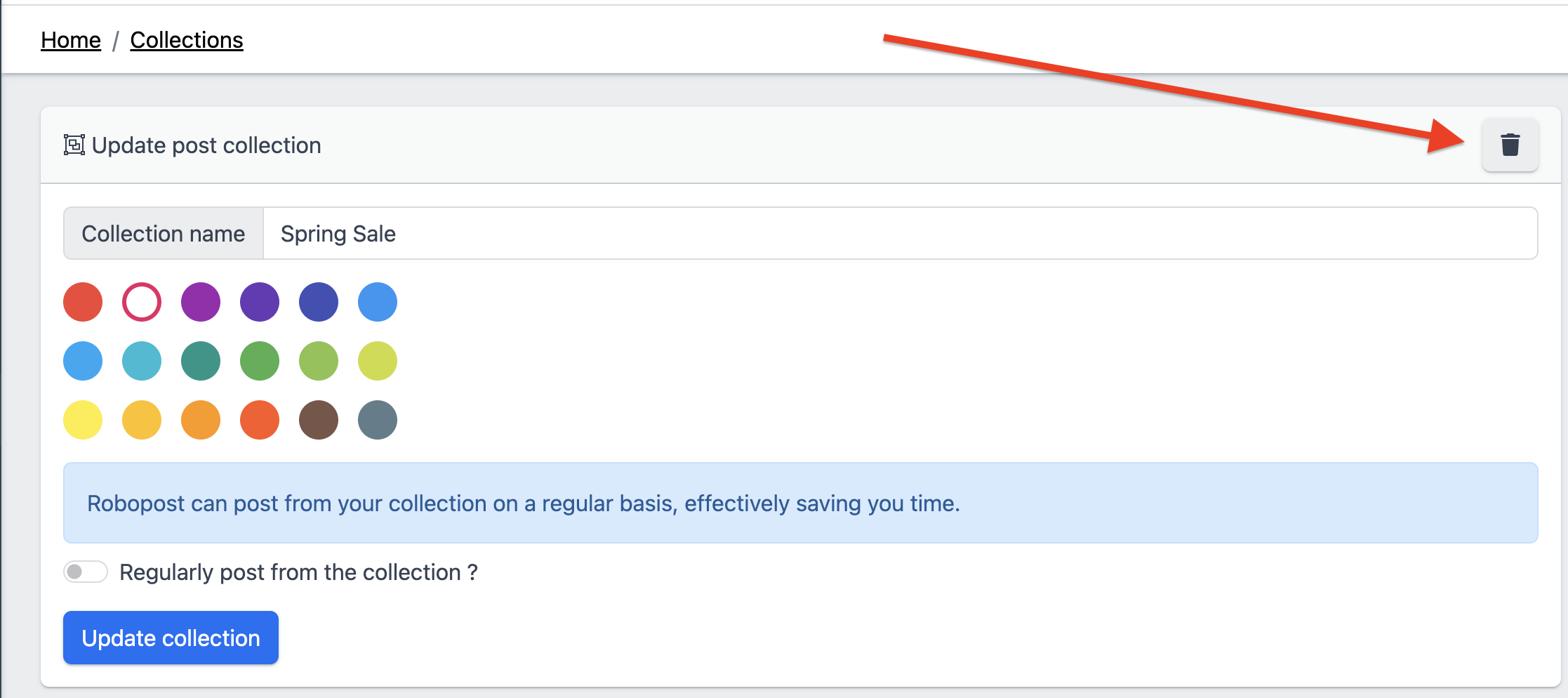Table of contents
This guide will show you how to create and manage collections.
What is collection
Collection is a feature that enables you to publish content on a regular schedule for a specific period of time.
If you have a group of contents you would like to publish regularly, Collection is the optimal feature for this purpose.
We also recommend exploring post collections. Instead of using media, you can directly embed photos/videos into posts of a collection, enabling you to post your content promptly. Each post within a collection features a Schedule Post button, allowing for scheduling without removing the post.
Create Collections
To create collections, navigate to POSTS > Collections and click New post collection.
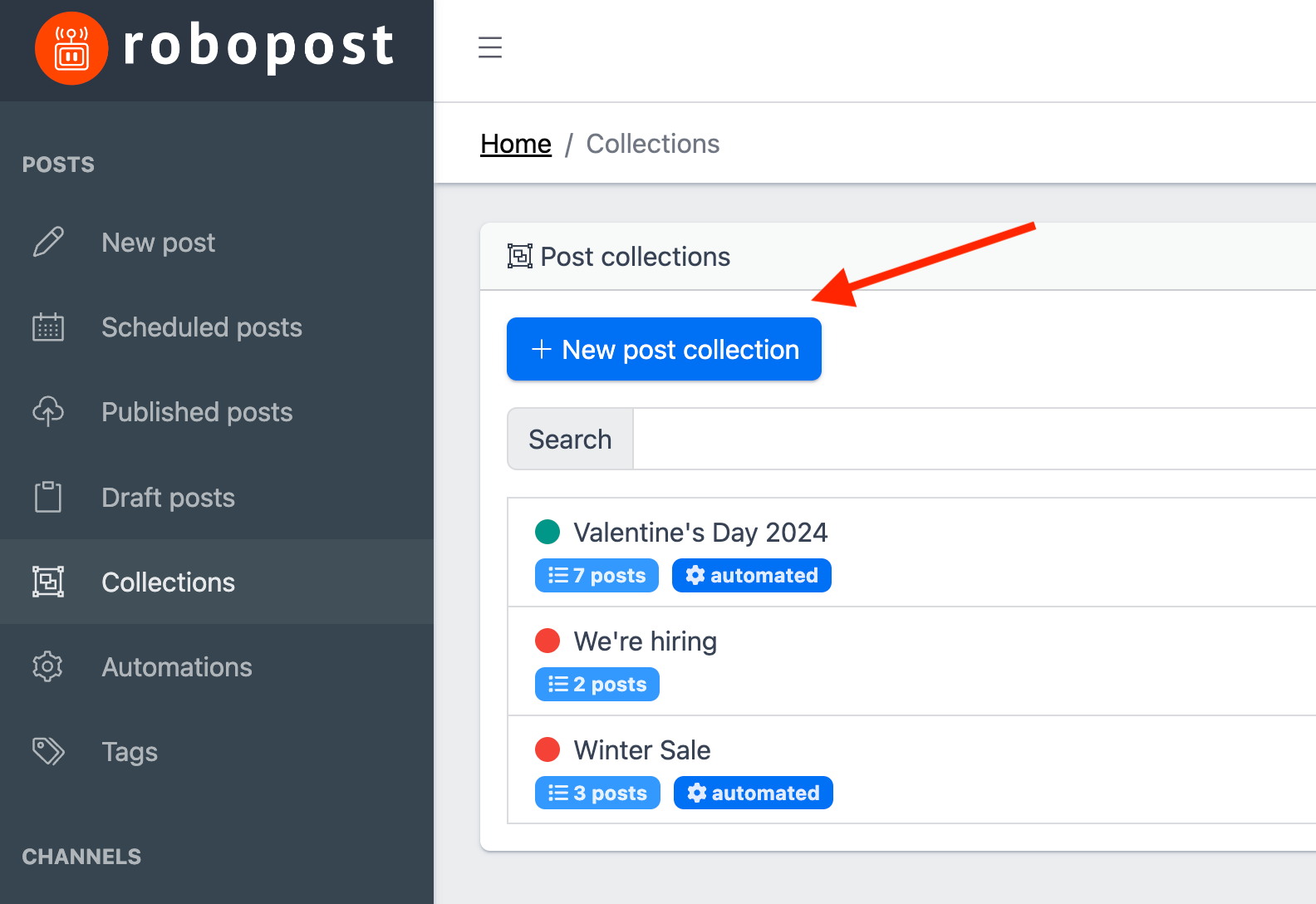
You can color-code collections using any color from the palette for easier identification. To get started, enter a collection name and create an empty collection by clicking the Add collection button at the bottom.

Add posts to your Collection
Navigate to POSTS > New post. A modal will appear after clicking Add to collection, allowing you to select the collection where you'd like to add the post. Choose one, and then click the Add to collection button in the modal.
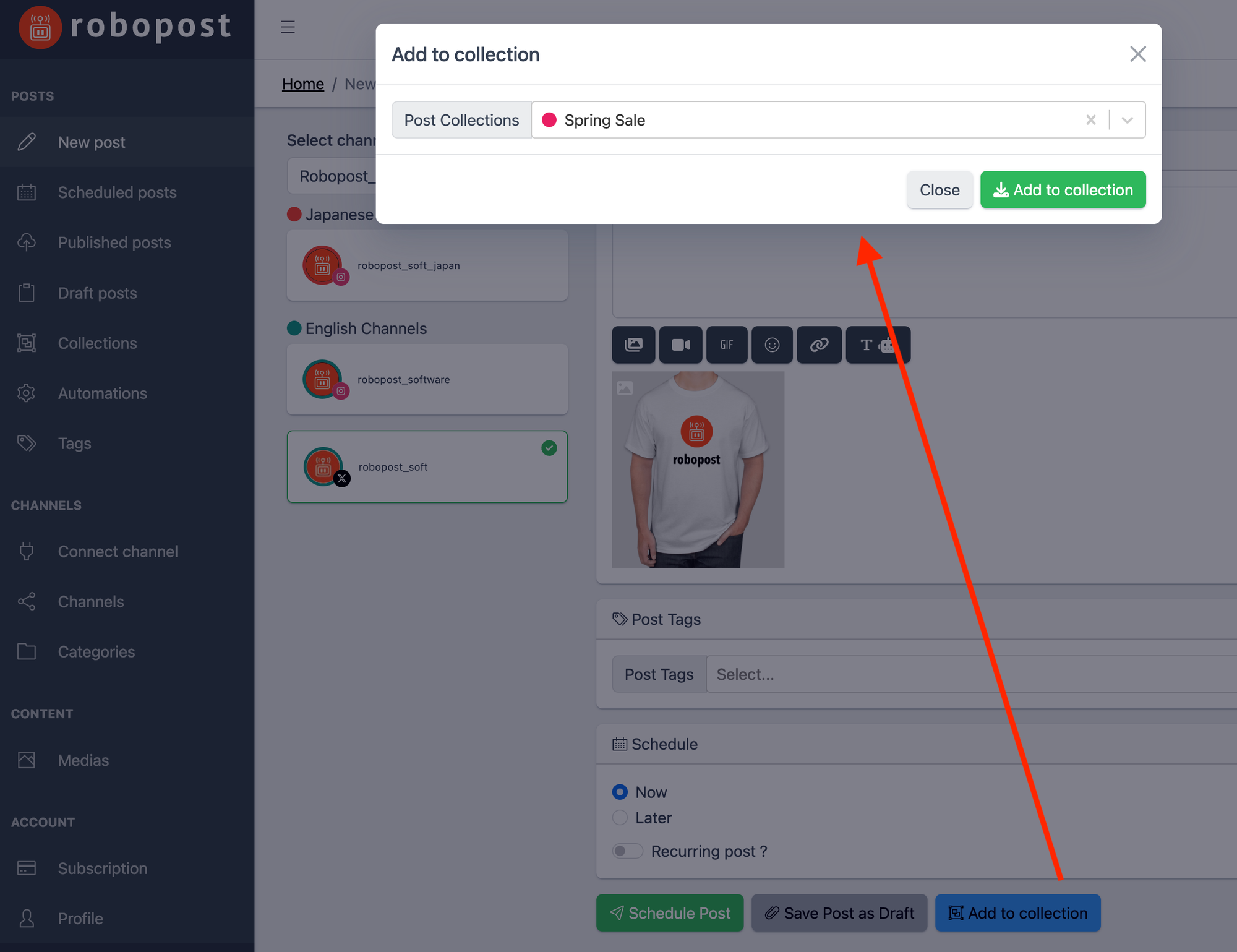
Set up your Collection
Let's go back to POSTS > Collections and click a collection to open its detail page.
If the collection is ready to be scheduled, toggle Regularly post from the collection ? on. You can toggle it off to pause publishing from the collection.
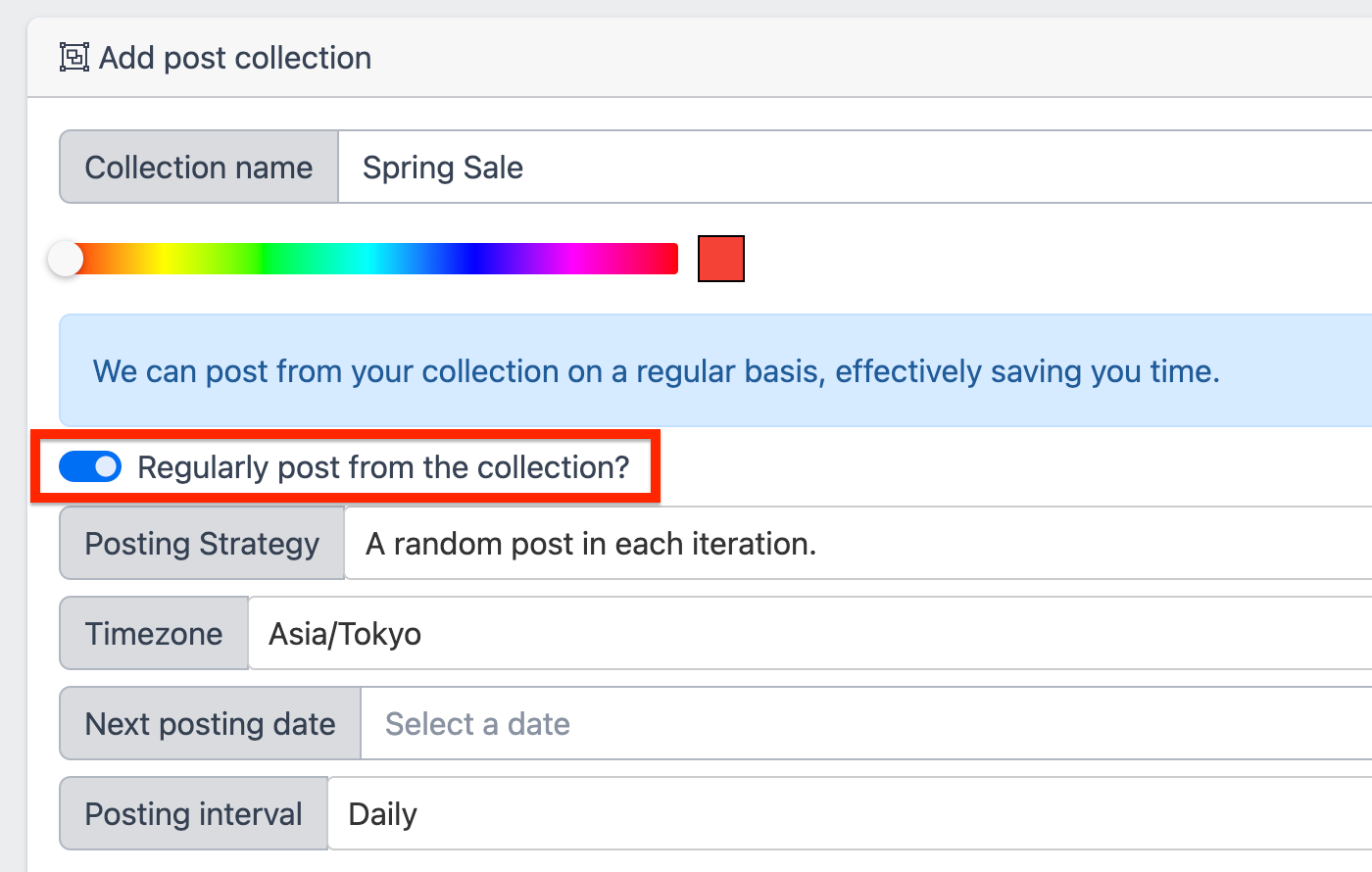
Posting Strategy
- Random: Pick up a post from the collection randomly and publish it.
- In order(Repeat):
Post in order. Restart from...will post from your collection in order. Once it reaches the end, it will restart from the beginning. - In order(No Repeat):
Post in order. Wait until...will post from your collection in order and stop once it reaches the end.
Timezone
Robopost will publish posts from the collection based on this timezone setting.
Next posting date
Enter the first posting date.
Posting interval
- Every day at specific time slots
- Every week at specific time slots
- Every 3 hours
- Every 6 hours
- Every 12 hours
- Daily
- Weekly
- Monthly
- Yearly
Time Slots
If you select Every day at specific time slots or Every week at specific time slots, this field appears. This valuewill be applied after the first post.
Post until a specified date
If you want to schedule it until a specific date, toggle on Post until a specified date and enter the date and time.
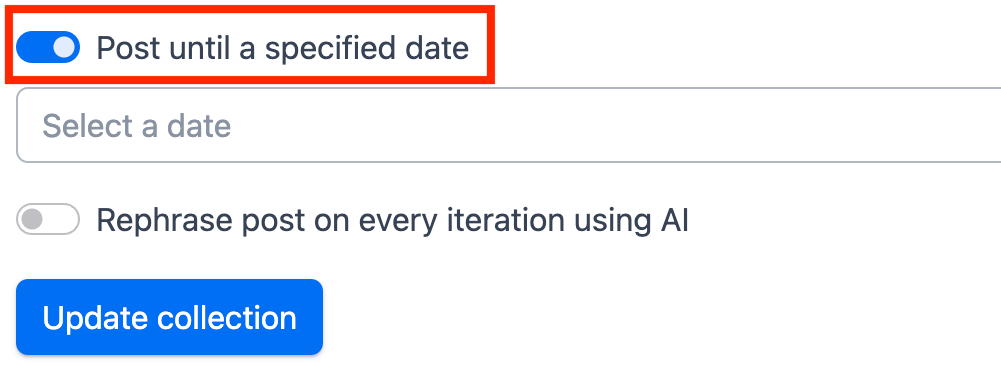
Rephrase post on every iteration using AI
You can rephrase the post using AI. Choose the tone of voice for rephrasing.
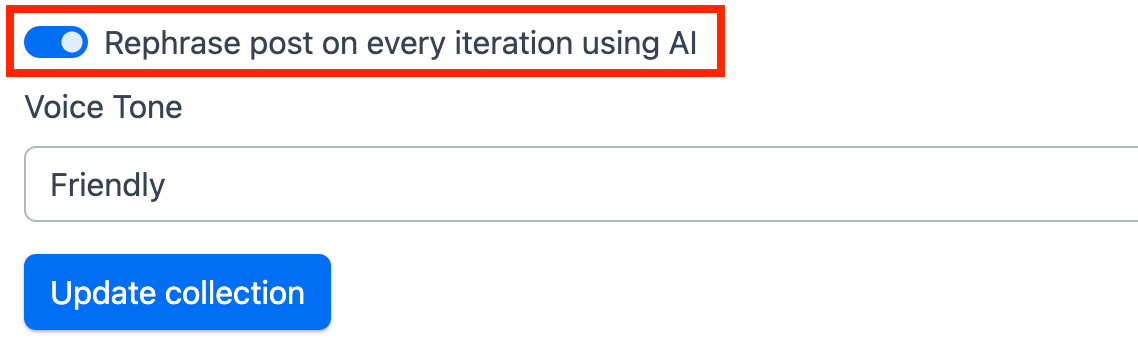
Once you finish the setup, click Update collection to enable automatic publishing on your behalf!
Delete Collection
If a collection is no longer needed, you can remove it by clicking the trash icon located at the top right of the detail page.