Table of contents
Robopost's automation feature detects when you publish a new article or a post and automatically shares it to your social media accounts. Let's explore how to use it.
Create Automation
To create an automation task, open POSTS > Automations and click +New Automation.
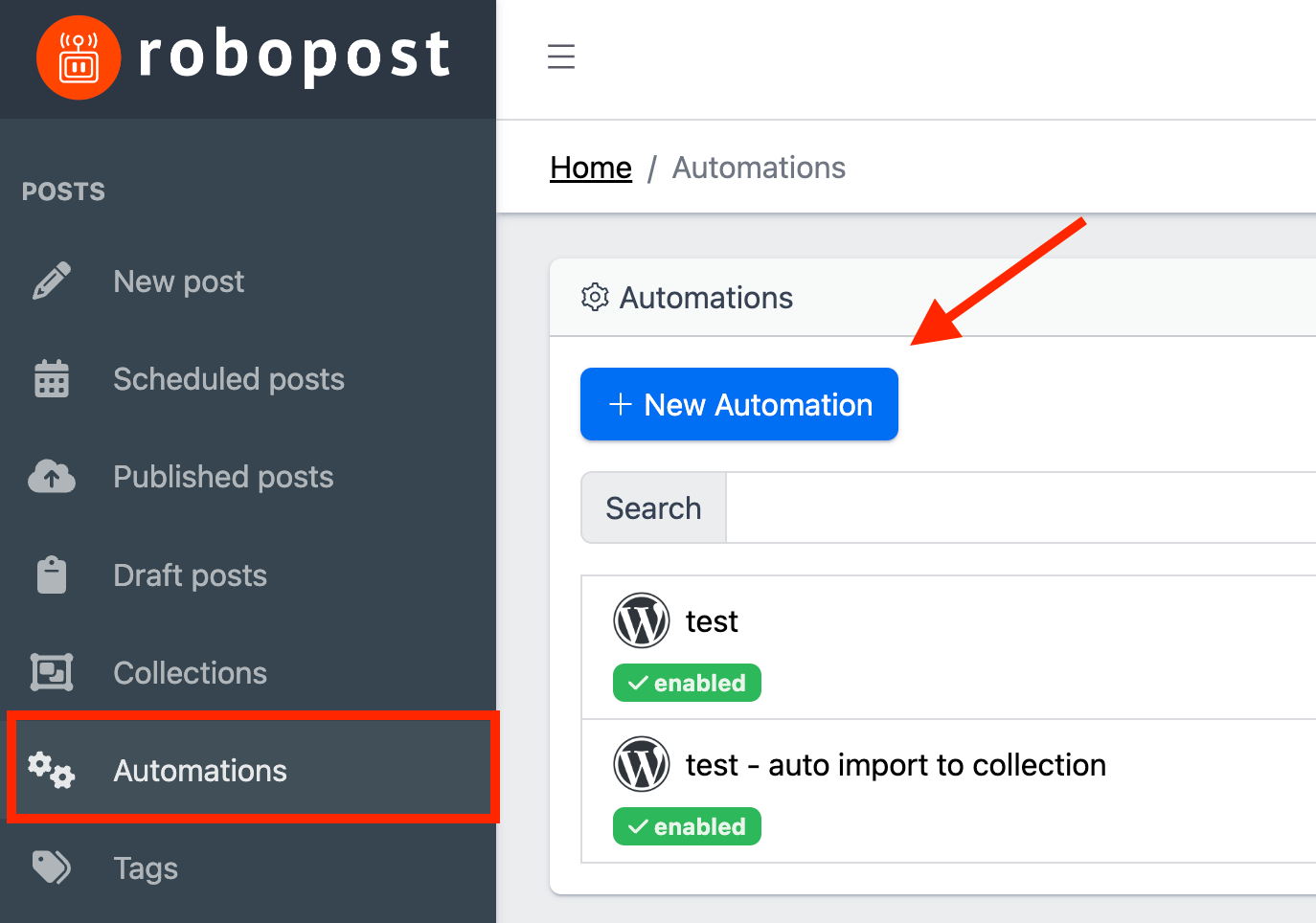
Automation Type
Select the platform you would like to use as the source.
- RSS Feed - Set your RSS page to
URLex)https://robopost.app/blog/rss - WordPress - Set your blog page to
URLex)https://robopost.app/blog - Ghost Blog - Set your blog page to
URLex)https://robopost.app/blog - Shopify - Set your Shopify page to
URL - Shopify (News) - Set your Shopify News page to
URL - WooCommerce - Set your WooCommerce page to
URL - Squarespace
- Channel - Set your Facebook Page channel as a source channel
Automation with Source URL
Post Template
Write the text for the posts to share your articles. We provide tags to help you publish a customized post for each article:
- {title} - The article's title, as provided by the RSS feed
- {html_title} - The article's web page title (meta title)
- {description} - The article's description, as advertised by the RSS feed
- {html_description} - The article's web page description (meta description)
- {link} - A link to the article*¹
*¹: The {link} tag is optional for Google Business Profile posts. Robopost will publish the post with a Learn more link.
Maximum RSS items fetched per hour
Set how many pieces of content Robopost should detect per hour. The default is 3.
Other setting
- Smart Filtering
- Generate content text with AI
- Generate content image with AI
- Fetch image using specific CSS tag
- Generate content video with AI (Beta)
Automation with Source Channel
Source Channel
Select a source channel. Robopost will detect new posts from your source channel and publish the same content to other channels. You can only select Facebook Page channel as a source at the moment.
Post To
- Directly post to Channels - Publishes the post as soon as the article is published.
- Save as a Draft - Creates a draft when a new article is detected. *²*³
- Post to Collections - Adds the article to a collection when it detects a new article. *³
*²: When you create an automation with Post To: Save as a Draft, Robopost will fetch all the data from your RSS feed and create drafts for each article.
*³: When you create an automation with Save as a Draft or Post to Collections, you can re-import posts from your RSS feed by clicking Actions > Re-Import Posts. Note that this may create duplicates, depending on the content in your RSS feed.
For Channels
Select the channels where you want to share the articles.
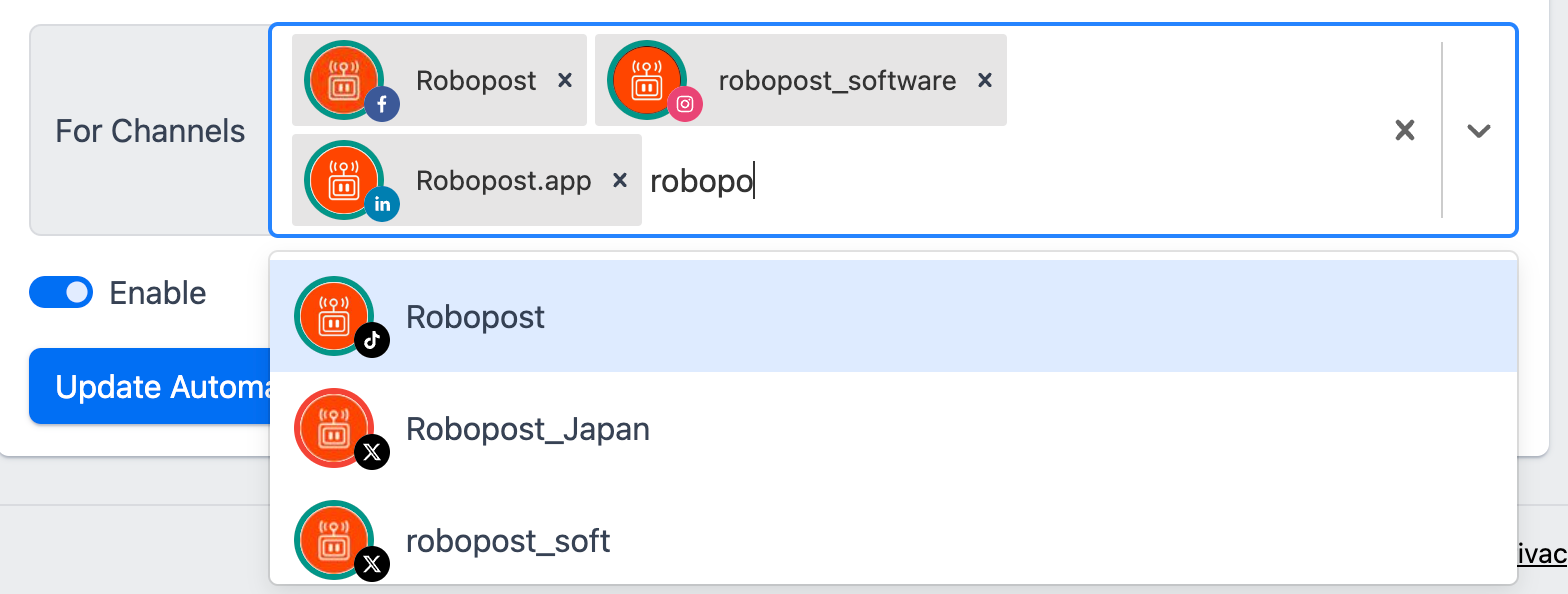
Once you've finished setting up the automation, toggle Enable and click Create Automation.
Disable Automation
Simply toggle off Enable and click Update Automation to save your changes.
Delete Automation
To delete an automation, click Delete Automation from the Actions menu located at the bottom left.



