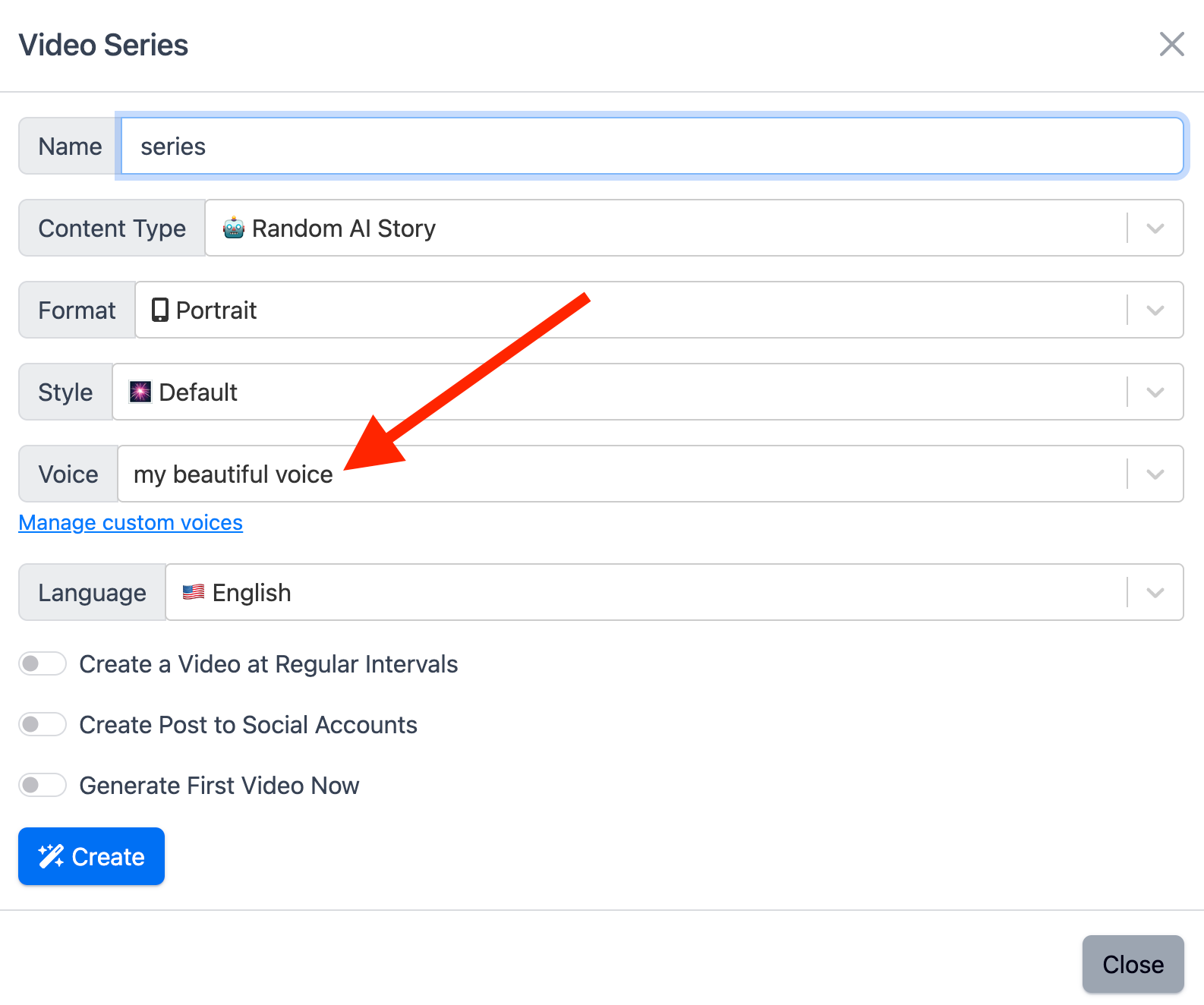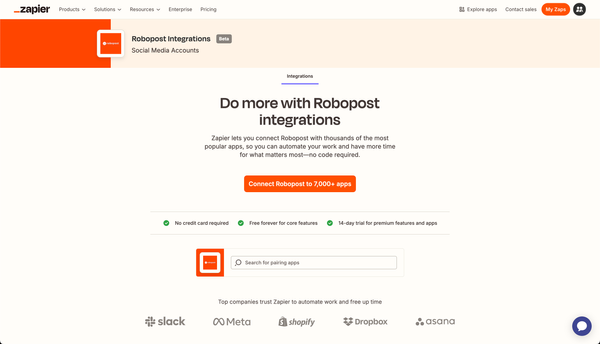Introducing Our New Voice-Cloning Feature for AI Videos
Have you ever wanted to create engaging AI videos that feature your very own voice—all without stepping in front of a camera or microphone each time? Now you can! We’re thrilled to announce our latest feature: voice cloning for faceless AI videos. This groundbreaking update allows you to effortlessly replicate your unique tone, style, and inflection, bringing a whole new level of personalization to your video content.
In this post, we’ll walk you through how to use our new Voice Management Panel to generate your custom, cloned voice. Let’s dive right in!
Why Voice Cloning?
Whether you’re a marketer, educator, or content creator, authenticity matters. By cloning your voice, you can maintain a consistent brand presence in your videos—even when you’re not recording live. Your audience gets to experience a familiar voice, while you enjoy the efficiency of AI-driven video creation.
Step-by-Step: How to Clone Your Voice
1. Access the Voice Management Panel
When you’re in the process of generating a faceless video, you’ll be prompted to choose a voice for the audio. Simply click on Manage Custom Voices to open the voice management panel. This is where all the magic happens!
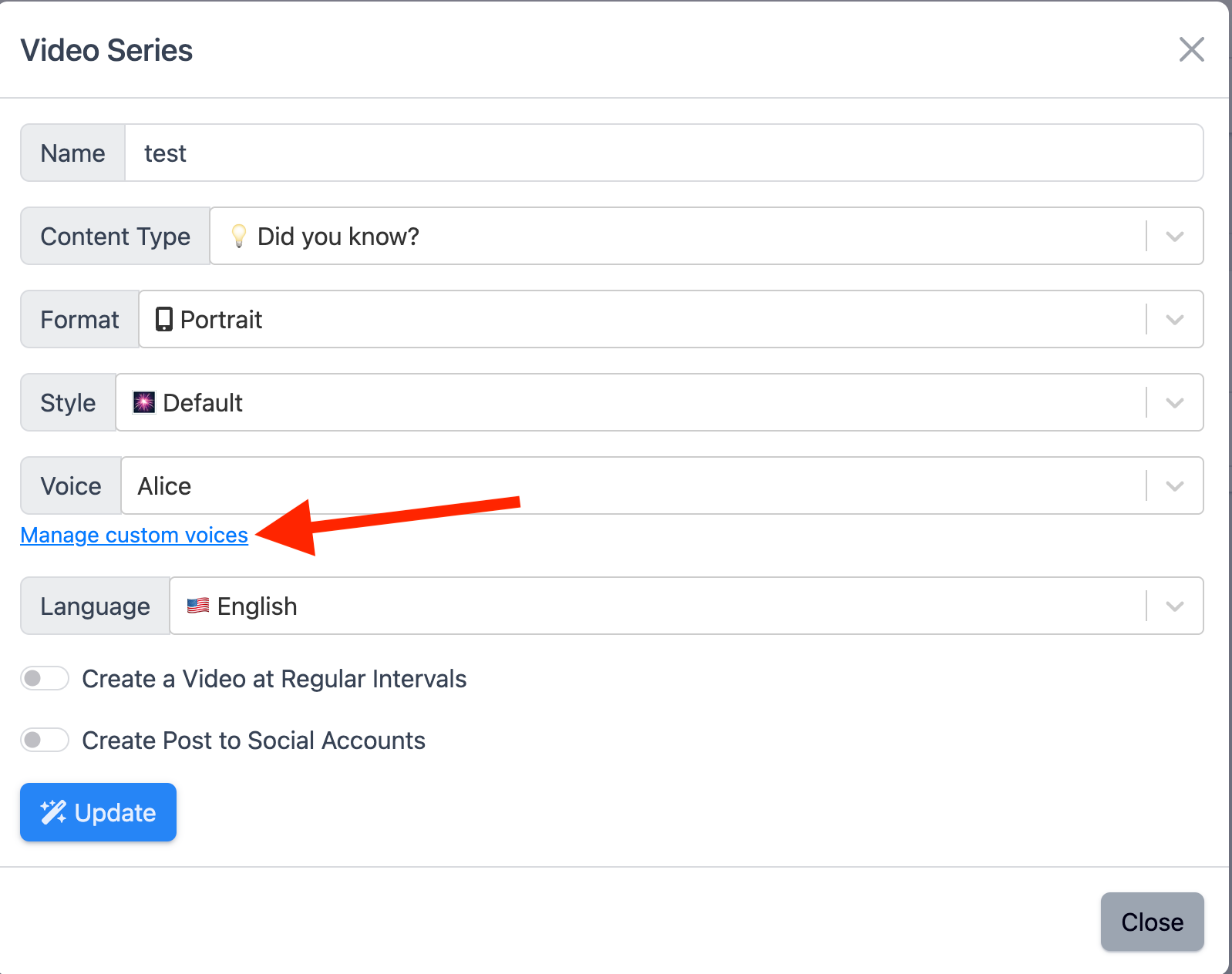
2. Create a New AI Voice
- Click the New AI Voice button.
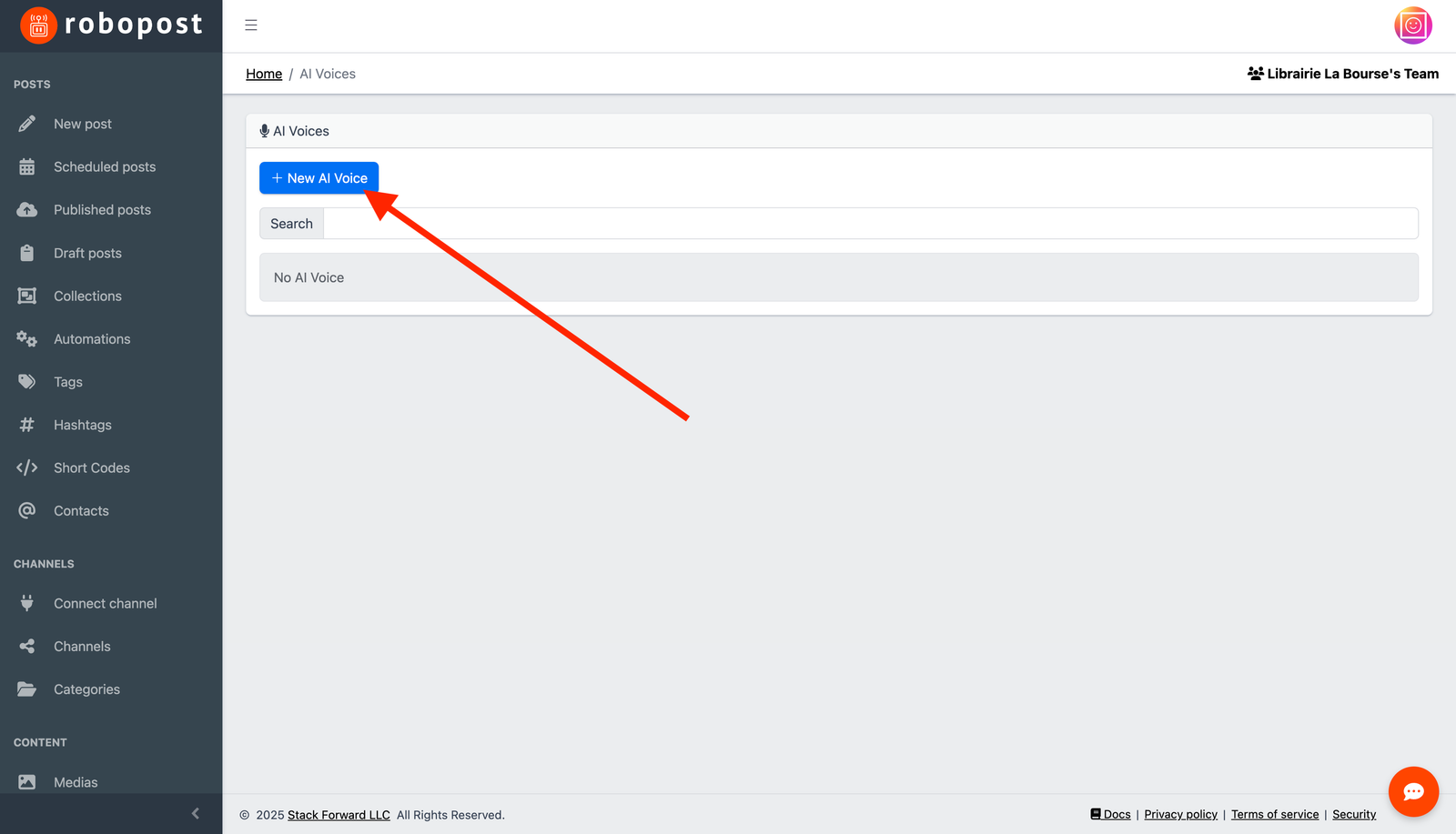
- Give your new voice a name that you can easily remember (for example, “My Personal Voice”).
- Select the Clone Voice option, then follow the prompts to upload or record the necessary voice samples.
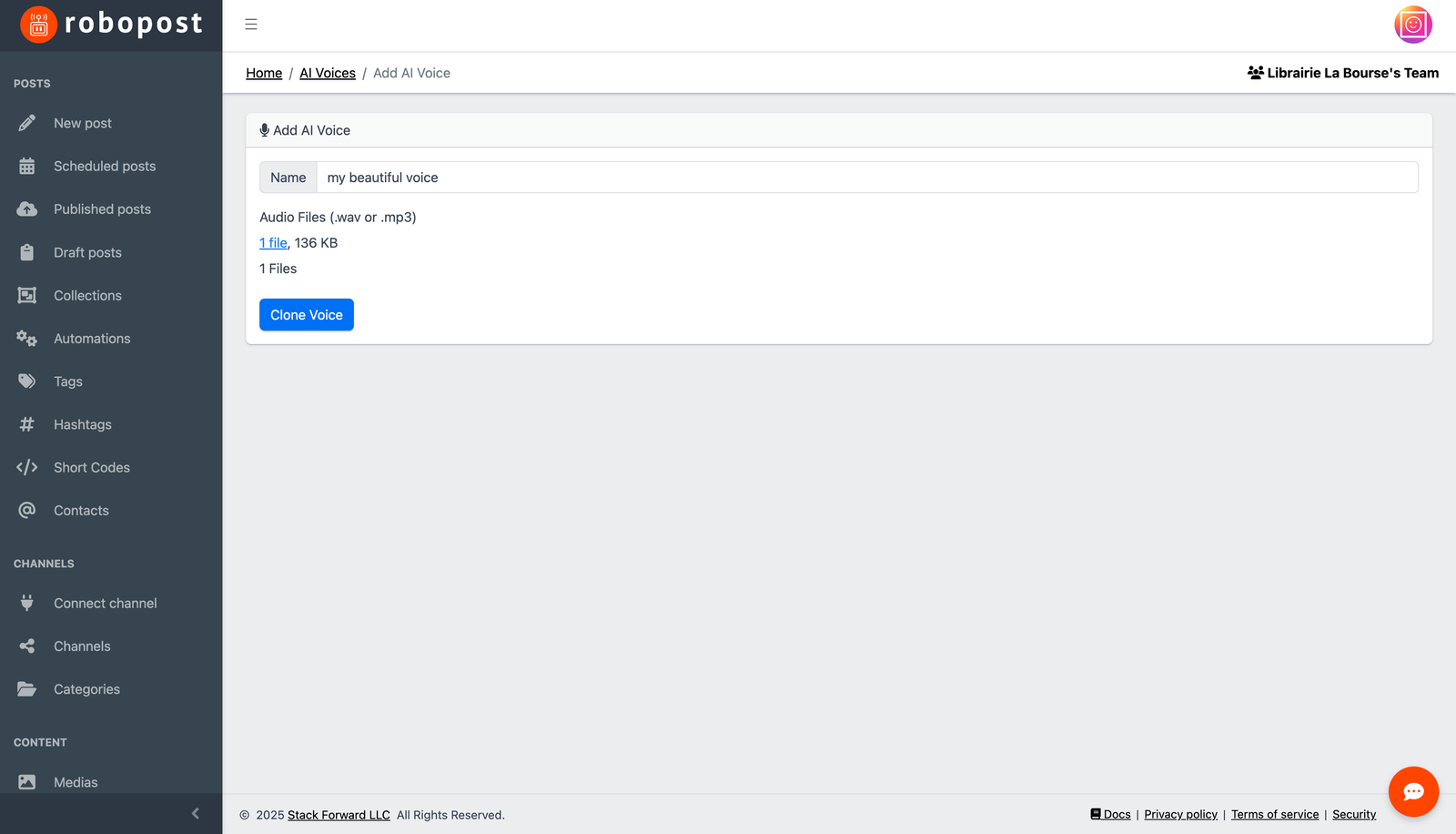
(Tip: Aim for clear, high-quality audio when uploading or recording your samples. The clearer your samples, the more accurate your cloned voice will be.)
3. Finalize the Cloning Process
Once you’ve provided enough voice data, our system handles the rest. When the cloning process is complete, close the voice management tab and return to the video creation form.
4. Select Your Cloned Voice
You’ll now see your freshly cloned voice in the drop-down voice selection menu. Simply choose it to give your AI videos that personal touch!