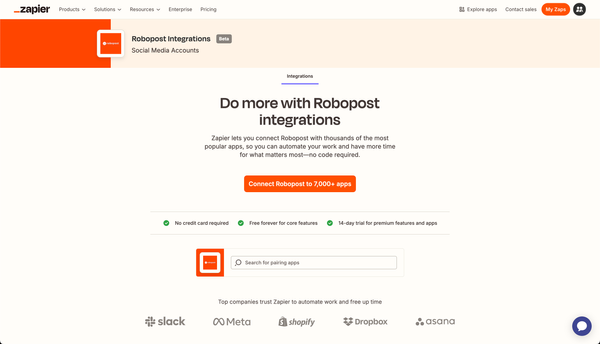How to Train AI on Your Business Data Using Knowledge Bases and generate posts based on it
Training AI on your business data is a powerful way to create highly personalized and relevant content for your audience. With Robopost’s Knowledge Base feature, you can harness your existing resources—documents, URLs, audio, and video files—to ensure that the AI generates intelligent, impactful social posts and faceless video content. Here’s how to make the most of this functionality.
Why Use Knowledge Bases?
Robopost’s Knowledge Base feature allows you to feed AI your specific business data. This makes it possible for AI-generated content to reflect your brand’s unique voice, expertise, and goals. By leveraging Knowledge Bases, you’re not just using generic AI tools; you’re creating a specialized assistant that aligns with your business needs.
1. Creating a Knowledge Base
Step-by-Step Instructions
Accessing AI Assets:
- Log in to your Robopost account.
- From the left-hand menu, navigate to Content and click on AI Assets.
Navigating to the Knowledge Base Section:
- Under the AI Assets menu, select Manage under the Knowledge Base subsection.
Starting a New Knowledge Base:
- Click the New Knowledge Base button.
- Provide a descriptive name for your Knowledge Base.
- Click Create Knowledge Base to confirm.
Understanding the Interface:
- On the right side of the screen, you’ll see the Knowledge Base Items section. This is your workspace for adding resources like files, URLs, and text snippets.
2. Populating Your Knowledge Base
Types of Items You Can Add
- File: Upload documents such as PDFs, MP3s, or MP4s.
- URL: Add web links for the AI to extract relevant content.
- Text: Manually input text snippets if you have specific content to include.
How to Add Content
- Choose an Item Type: In the Knowledge Base Items area, select whether you’re uploading a file, adding a URL, or entering text.
- Submit or Upload: Follow these steps based on your item type:
- For text or URL entries: Click Submit after entering the data.
- For files: Click Upload and follow the prompts to complete the process.
Best Practices
- Keep It Focused: Avoid overloading your Knowledge Base with unnecessary content. Curate resources relevant to your goals to enhance AI effectiveness.
- Use Multiple Knowledge Bases: Segment your content into separate Knowledge Bases by theme or purpose (e.g., marketing, product guides) for more targeted content generation.
3. Generating Posts Using Your Knowledge Base
Using the Post Ideas Module
Access Post Ideas:
- Navigate to the Post Ideas module in Robopost.
Enable Knowledge Base Integration:
- Toggle the Use Knowledge Base switch to on.
Select a Knowledge Base:
- Use the dropdown menu to choose the Knowledge Base you want the AI to reference.
Generate Posts:
- Let the AI create posts based on the data in your Knowledge Base.
- Review and refine the AI-generated posts to ensure they align with your brand’s voice and objectives.
4. Generating Faceless Videos Using Your Knowledge Base
Robopost’s Faceless Video Generator allows you to create engaging video content without needing to appear on camera. By integrating your Knowledge Base, the AI can incorporate your business’s unique data into the video.
Step-by-Step Process
Access the Faceless Video Generator:
- Log in to your Robopost account.
- Navigate to the Faceless Video Generator module from the dashboard or menu.
Select Your Content Type:
- Choose between:
- Custom: For videos requiring tailored content.
- Product Marketing: For videos designed to promote your products.
Enable Knowledge Base Integration:
- Toggle the Use Knowledge Base switch to on.
Select a Knowledge Base:
- Choose the relevant Knowledge Base containing the data you want to include in the video.
Generate Your Video:
- Configure the remaining settings and generate the video.
- The AI will analyze your Knowledge Base content and use it to craft the video script and visuals.