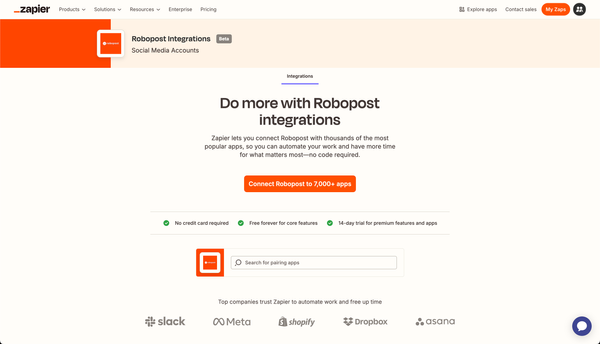How to Schedule Your Automations for Later Posting in Robopost

One of the key features of Robopost is its flexibility in managing how and when your automations post content. Instead of having them post immediately, you can configure your automations to post at a later time using the Collection feature. Here’s a simple step-by-step guide on how to set this up.
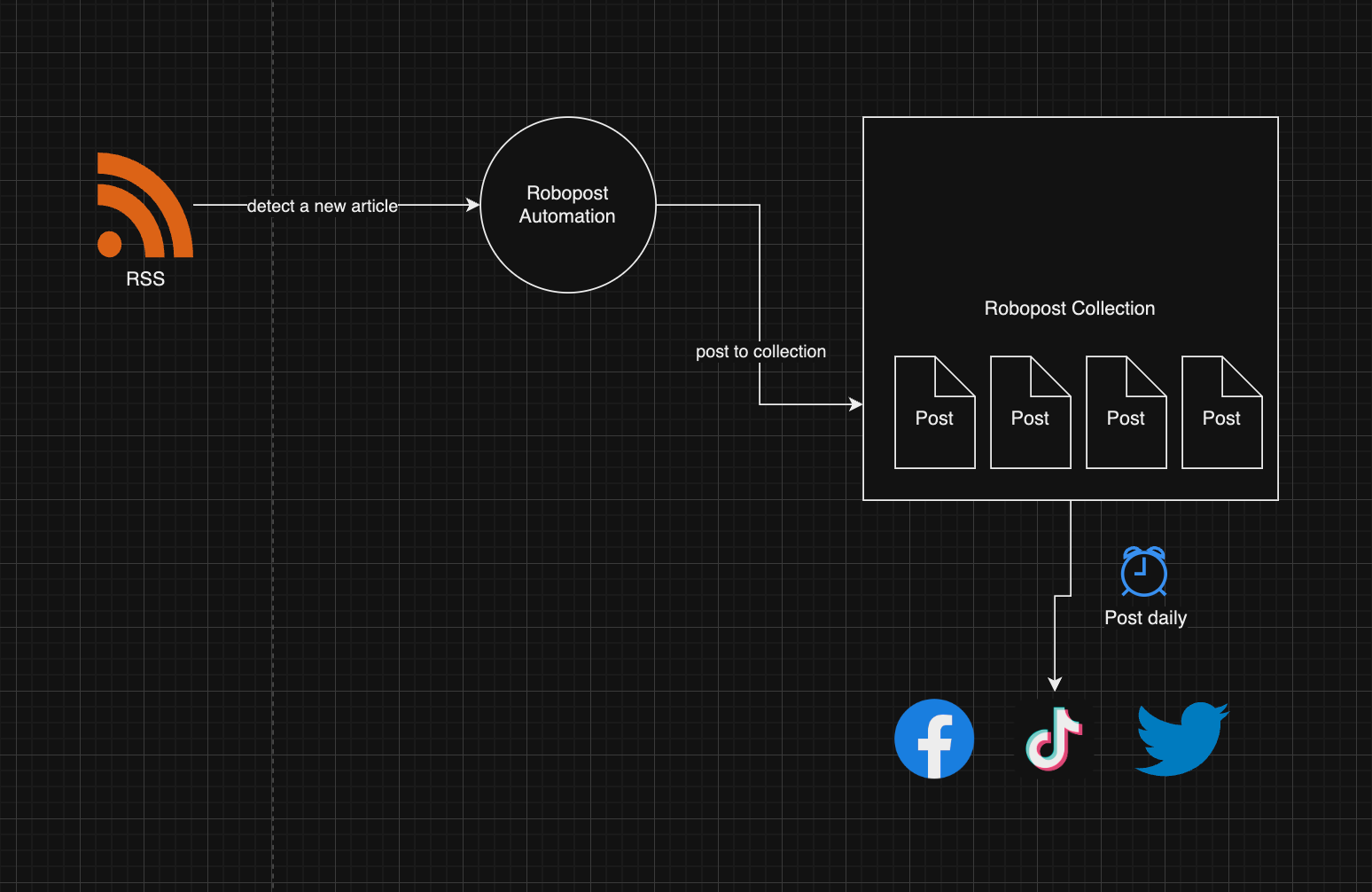
Step 1: Create a Collection
The first thing you need to do is create a collection that will handle the scheduling of your posts. A collection in Robopost acts like a holding area for content that will be posted at intervals you define.
Step 2: Modify Automation Settings
By default, your automations might be set to "Directly post to channel," which causes posts to be published immediately. To change this:
- Go to the settings for the specific automation.
- Change the "Post To" option to "Post to a Collection."
- Select the collection you just created.
Now, your automation will send posts to the collection instead of publishing them right away.
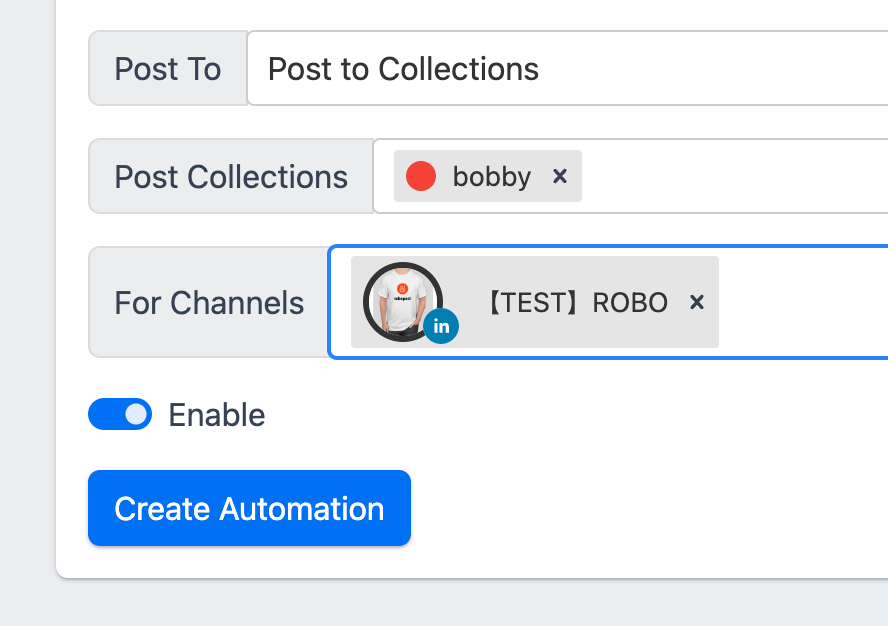
Step 3: Configure Collection Settings
Once you've set up your automations to post to the collection, it's time to adjust the collection’s posting behavior.
- Navigate to the collection you created.
- Tick the option for "Regularly post from the collection."
Step 4: Set Your Posting Strategy
Robopost allows you to choose how content will be posted from the collection using a Posting Strategy. Some common strategies include posting content in order of submission, randomly, or based on certain criteria. You can learn more about these strategies in Robopost’s help section, but for now, choose the strategy that best fits your needs.
Step 5: Define the Posting Interval
Next, set the posting interval. This is how often Robopost will pull content from your collection and post it to your channels. Whether you want posts to go out every hour, every day, or even weekly, you have the flexibility to define the exact frequency here.
If you need the collection to stop posting at a specific point, you can also enable the "Post until a specified date" option. This ensures the automation runs only for the time you want.
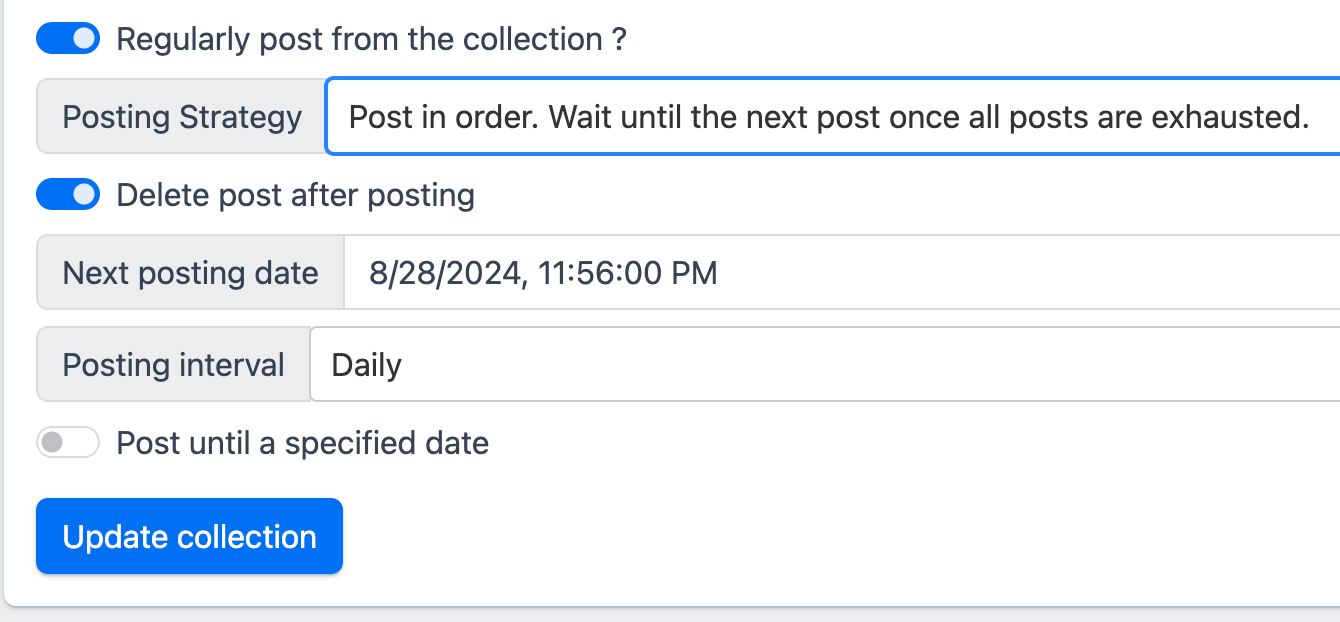
Step 6: Update Your Collection
Finally, click "Update Collection" to save all your changes. Your automation is now set up to post later rather than immediately, following the schedule you’ve defined.