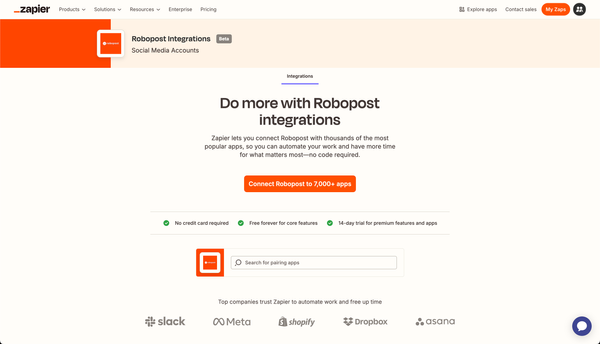How to delete a facebook page
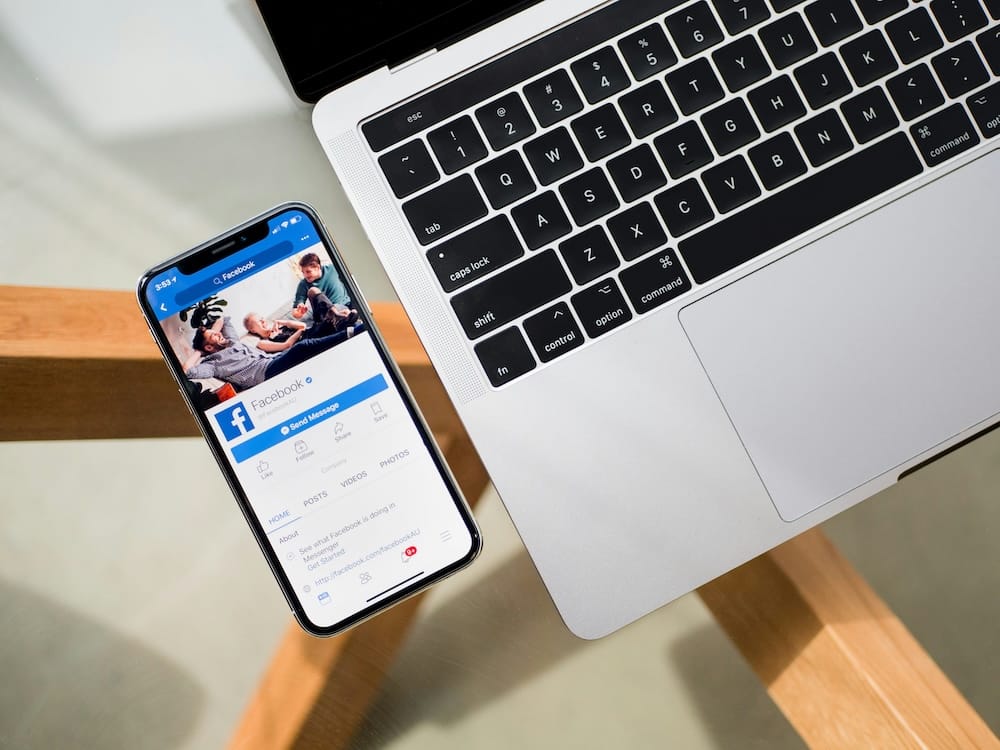
Why Consider Deleting Your Facebook Page?
Facebook pages are excellent tools for promoting your business and engaging with customers. However, there may come a time when a page becomes outdated or no longer serves its purpose. In such cases, it’s often best to delete the page to avoid presenting outdated information to your audience. This guide will walk you through the straightforward process of deleting a Facebook business page.
When and Why to Delete Your Facebook Page
There are several reasons you might decide to delete a Facebook page:
- Campaign Endings: If you created a page for a specific marketing campaign that has ended, it’s a good idea to delete it to prevent confusion.
- Rebranding: When changing your company’s branding, such as a new logo or tagline, it might be simpler to start fresh with a new page.
- Outdated Information: Old pages with outdated content can mislead or confuse your customers.
What Happens When You Delete a Facebook Page?
Once you delete a Facebook page, it will no longer be accessible to the public. You have a 30-day window to restore the page if you change your mind. After this period, the page and all its content will be permanently deleted.
Deleting vs. Deactivating a Page
Facebook offers the option to deactivate a page instead of deleting it. Deactivating hides the page from the public but allows you to restore it later with all its data intact. Deleting a page is permanent after 30 days, and all associated data, including photos and messages, will be lost.
How to Delete or Deactivate a Facebook Page from PC, iPhone, and Android
Managing a Facebook Page can be a valuable tool for businesses and communities, but sometimes you might need to delete or deactivate it. Here’s a step-by-step guide on how to do that from your PC, iPhone, or Android device.
Deleting a Facebook Page from PC
To delete your Facebook Page from a PC, follow these steps:
Requirements:
- Facebook access with full control of your Page.
Steps:
- Log into Facebook: Click your profile photo in the top right corner.
- Switch to Your Page: Click "See all profiles" and select the Page you want to switch into.
- Access Settings: Click your Page photo in the top right corner, then click "Settings & privacy," followed by "Settings."
- Delete Page: In the left menu, click "Access and control," then select "Delete Page." Click "Continue" and follow the steps. You may need to re-enter your password.
Note:
If you don’t see the option to delete your Page, ensure you have Facebook access with full control.
Cancelling Page Deletion:
If you change your mind within 14 days:
- Reactivate Your Page: Click your profile photo in the top right, select "Settings & privacy," then "Settings."
- Find and Reactivate: Under "Your information," click "Reactivate a Page," find the Page, and click "Reactivate."
Deleting a Facebook Page from iPhone
To delete your Facebook Page from an iPhone, follow these steps:
Requirements:
- Facebook access with full control of your Page.
Steps:
- Open Facebook App: Tap your profile picture or at the bottom.
- Switch to Your Page: Select the Page you want to switch into.
- Access Settings: Tap your profile picture or at the bottom, then "Settings & privacy," and "Settings."
- Delete Page: Tap "Access and control," then "Delete Page." Tap "Continue" and follow the steps. You may need to re-enter your password.
Note:
If you don’t see the option to delete your Page, ensure you have Facebook access with full control.
Cancelling Page Deletion:
If you change your mind within 14 days:
- Reactivate Your Page: Tap Menu or your profile picture at the bottom right, scroll down, tap "Settings & Privacy," then "Settings."
- Find and Reactivate: Scroll down to "Pages," tap "View" next to "Reactivate Your Pages," find the Page, and tap "Reactivate."
Deactivating a Facebook Page from Android
Deactivating your Page will hide it from the public but won’t delete it. Here’s how to do it from an Android device:
Requirements:
- Facebook access with full control of your Page.
Steps:
- Open Facebook App: Tap More or your profile picture at the top.
- Switch to Your Page: Select the Page you want to switch into.
- Access Settings: Tap Menu in the top right, then "Settings & Privacy," followed by "Settings."
- Deactivate Page: Tap "Access and control," then select "Deactivate Page." Tap "Continue" and follow the steps. You may need to re-enter your password.
Reactivating Your Page:
- Reactivate Your Page: Tap Menu or your profile picture at the top right, scroll down, tap "Settings & Privacy," then "Settings."
- Find and Reactivate: Tap "Access and Control," then "Reactivation," and click "Reactivate" next to the Page you want to reactivate.
Conclusion
Whether you need to delete or deactivate your Facebook Page, these steps will guide you through the process on PC, iPhone, or Android. Remember, deactivation hides your Page temporarily, while deletion is permanent after 14 days. Make sure you have full control access to perform these actions and follow the instructions carefully to manage your Facebook Page effectively.